Koha How-To
Using Purchase Suggestions on the OPAC
Koha offers a great feature for your library to allow patrons to make purchase suggestions via the OPAC. There are a few tools that will allow your library to customize this feature for your specific library.
System Preferences for Purchase Suggestions
Listed below are the system preferences that can be customized for your library for using Purchase Suggestions:
Suggestion - Allow/Don’t Allow patrons to make purchase suggestions
OPACSuggestionMandatoryFields- which fields are mandatory to the patrons when making the purchase suggestion.
AnonSuggestion- Allow/Don’t Allow anonymous suggestions. If set to Allow, your patron does not need to be logged in to make a suggestion.
OPACSuggestionUnwantedFields: Fields that should be hidden for patron purchase suggestions.
PurgeSuggestionsOlderThan: Enter the number of days...keep accepted or rejected purchase suggestions for a period of days. Example: [30] Sets purgation of suggestions for those older than 30 days. If this has no number in the field, this will not be used. This system preference allows involves a cron job to be enabled for this to work.
Authorized Values
Within the Purchase Suggestion form, there is the possibility for a few drop-down menus which are controlled by Authorized Values.
A library can opt to use the Item Type option, and create a drop-down menu of the item types they would like to see used for Purchase Suggestions. This authorized value is called “SUGGEST_FORMAT”.
Authorized values are found in the Administration module. If the authorized value “SUGGEST_FORMAT” is not set up- you can create a new authorized value for this purpose. If this category is an option, the library can add values to this category. Be sure to use the same codes as the Item Types are set up within the Administration Module
Another Authorized Value that can be used for the Purchase Suggestion form, is called OPAC_SUG. This category allows the library to enter in reasons why the patron would be requesting this item to be purchased by the library. New values can be added to this category depending on how your library would like to use this option.
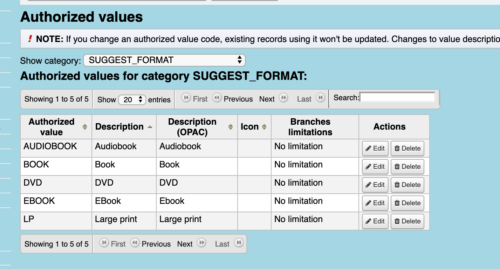
Another Authorized Value that can be used for the Purchase Suggestion form, is called OPAC_SUG. This category allows the library to enter in reasons why the patron would be requesting this item to be purchased by the library. New values can be added to this category depending on how your library would like to use this option.
OPAC Process
Once your library has set up each of the system preferences to your library’s specifications. Use the OPAC to verify the Purchase Suggestions are set up correctly.
**If you have not turned on the system preference- AnonSuggestion, log into the OPAC.
**The option to make a purchase suggestion is found on the Patron Account Summary page.
**Choose to Make a Purchase Suggestion
**Verify all Mandatory Fields are Red - as was indicated in the OPACsuggestionmandatoryfields.
***Verify all unwanted fields are not showing.
**Verify that the dropdowns are displaying the accurate values that your library has set up in the Authorized Values.
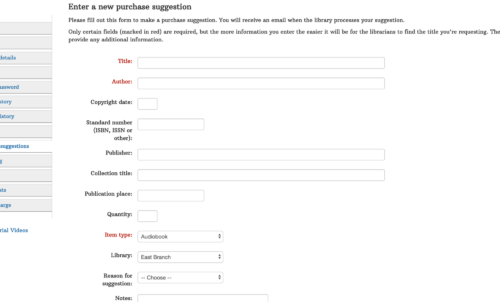
More System Preferences for Purchase Suggestions
Just when you thought that was all the system preferences, there are more!
OpacSuggestionManagedBy : show/don't show the name of the staff member who managed a suggestion in OPAC.
OPACviewotherSuggestions: show/don't show purchase suggestions from other patrons on the OPAC.
MaxOpenSuggestions: Limit patrons to a set number of Open Suggestions.
Patron Tutorial on Using Purchase Suggestions
Aspen Discovery
If you integrate with Aspen Discovery, here are some resources to get you started!
Aspen Discovery Material requests
Read more by Kelly McElligott

