We all love Aspen’s Browse Categories for the ability to highlight the most interesting and important content our libraries have to offer. If you’ve been around Aspen for a while, you know that the Browse Categories functionality includes all kinds of advanced features, from scheduling evergreen categories that will display every year around holidays to including materials beyond books such as archives and web resources just to name a few.
In the 21.15 release, Aspen will allow patrons to fully personalize Browse Categories so they only see content that’s relevant to them by including new Browse Categories based on how they have interacted with Aspen and by allowing them to hide Browse Categories that are not of interest.
If you need a primer on Browse Categories, you can get a quick overview of here or check out all of our articles on how Browse Categories work.
Aspen now includes three different Browse Categories with personalized content that can appear for users depending on how they use Aspen.
The first of these is Recommended for You. When patrons rate titles with 4 or 5 stars, those titles are used to generate personalized recommendations.
The Recommended for You Browse Category puts those recommendations front and center, ready to catch the patron’s eye as soon as they pull up the library catalog.
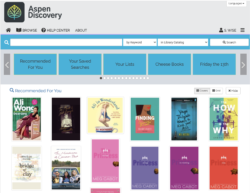
The second personalized Browse Category is Your Saved Searches. In Aspen, patrons can save searches they want to come back to later for a number of different reasons. Maybe they’ve watched every DVD the library owns, so they’ve created a saved search of all the DVDs at their local branch sorted with the newest first. Now, they can quickly browse what’s been added to the collection to get themself on the hold list.
Maybe they like to listen to digital audiobooks and their saved search is their shortcut to showing them what’s available now so they have something new to listen to while they work out.
Maybe they have a search saved for their favorite author or hobby. Whatever a patron has used saved searches for, when they appear as a Browse Category they’re much more readily accessible and user friendly.
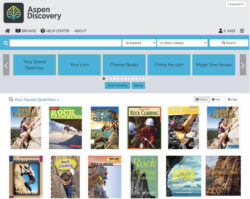
The final personalized Browse Category is Your Lists. Much like Your Saved Searches, Your Lists displays lists that the user created in Aspen and each of the five most recently created lists is a separate subcategory.
Many folks like to use lists to track things like books they want to read later or maybe books for an upcoming trip or class project. With the Your Lists Browse Category user lists are easier than ever to find.
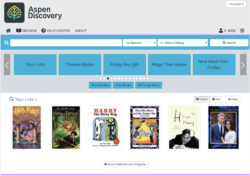
These personalized Browse Categories will automatically be available in your list of Browse Categories. In order to have them displayed for your patrons, you will need to add them to a Browse Category Group. Browse Category Groups can be found under Local Catalog Enrichment in the Aspen Discovery Administration.
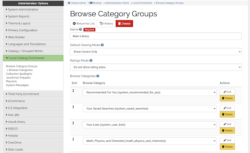
Beyond these new Browse Categories, Aspen now also allows each patron to personalize their experience even further with the ability to dismiss Browse Categories that are not of interest. For example, unless a patron has small children at home (or they're a kid at heart!), there’s probably no need for them to see titles related to children. Or, if they only stream library media, they probably don’t ever need to see the "New on DVD" Browse Category.
The top of every Browse Category now includes a Hide button so that a patron won’t be repeatedly presented with content that they have no interest in.
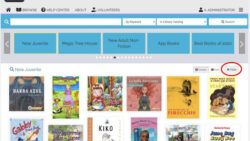
What happens if someone accidentally dismisses a browse category they’re interested in or if they change their mind later?
At the bottom of the Browse Category page, there is a Show hidden Browse Category button that will allow patrons to review the Browse Categories they have hidden and unhide any they would like to display again.


We didn’t leave Aspen LiDA out of the fun when adding these updates to Browse Categories. The new personalization options are even more important for our mobile app since people will typically stay signed in on the app and see Browse Categories right away as soon as the app is opened.

With libraries providing so much content to so many different kinds of people, the ability for patrons to personalize their Browse Categories allows libraries to provide an even more relevant and engaging experience through Aspen Discovery.
Read more by Jordan Fields

