Koha How-To
Koha Tips on Item Alerts and Messages
Default Alerts by Item Type
In Koha, there are many ways to alert your staff about certain item types and specific items during both the check-in and checkout process.
- Check-In Messages/Alerts per Item Type:
To have an item type show a generated “check-in message” or alert, can be set up in the Item Types found in the Administration module.
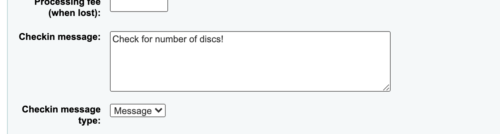
There is a free text box to enter the verbiage you would like to be seen at check-in. There is also an option to choose whether this message is displayed as an alert or message. A message is displayed in blue and an alert is displayed in yellow. This message or alert will come up every time this item type is checked in.
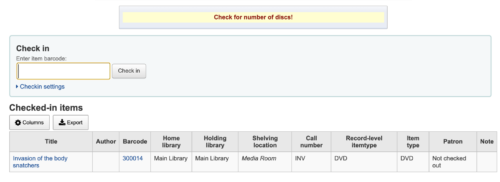
Item Circulation Alerts
If your library does set up any check-in messages in the Item Types, you can utilize the Item Circulation Alerts found in the Administration Module.
Item Circulation Alerts allows the library to choose which patron categories, libraries, and item types receive or don’t receive the “check-in message” set up in Item Types.
This is how the Item Circulation Alerts are set up.
-The option to select a library will allow the preference to make for a certain library or all libraries.
-The color represents whether the check-in message is enabled or disabled.
Green represents the enabled.
Light Pink means it is disabled for the current library.
Dark Pink means it is disabled for all libraries.
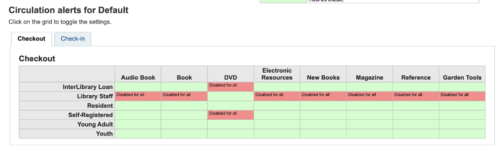
The example shown above:
- Patron Category – Library Staff will not get the “checkout message” for these Item Types: Audio Book, Book, New Book, Magazine, Electronic Resources, Garden Tools, Reference.
- Patron Category-Inter-Library Loan will not get the “check out message” for DVDs.
All other squares that are Green- these patron categories will get a “checkout message” if one is set up in that item type. This grid has the same options for both check-in and check-out. There is a separate tab for each function.
Item Specific Messages
Your library can also attach a specific message to an item for the check-in and check-out process. This will alert your staff of any particulars about the item.
The library can also have “Check-in” and “Check-out” messages set up per a specific item. These messages will be entered into the item record under subfield 3- “Materials Specified”. This is a free text that allows the item to have a specific message. For example “Item has 12 discs” could be a useful check-in/out message.
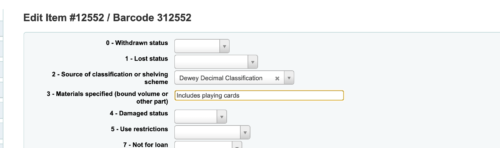
In this screenshot – the item has been checked in and the text in the Materials Specified field will appear:

In addition to the message showing during the check-in and check-out process, the Materials Specified field will show in the item holdings tab:
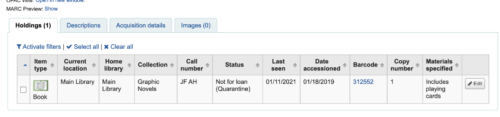
New System Preference
In Koha, 21.05, there is a new system preference that allows libraries to change how the Item Materials Specified pop-up message is handled by staff. This new system preference, CircConfirmItemParts.
To find more about this system preference see this tutorial video and blog post:
Monday Minutes: Confirm Materials at Check-In
Read more by Kelly McElligott

