Company
Setting Up the Patron Clubs feature in Koha
In this Koha Tutorial we will show you the new feature in Koha for Patron Clubs. This features adds the ability to create clubs which patrons may be enrolled in. It is particularly useful for tracking summer reading programs, book clubs and other such clubs.
- Ensure your staff user has the new ‘Patron clubs’ permissions
- Go to your staff members account tab and click on the More drop down menu
- Select Set Permissions and make sure patron clubs have checkmarks next to each of the functions you want your staff to have. Remember if your staff is a superlibrarian, they will have the permission
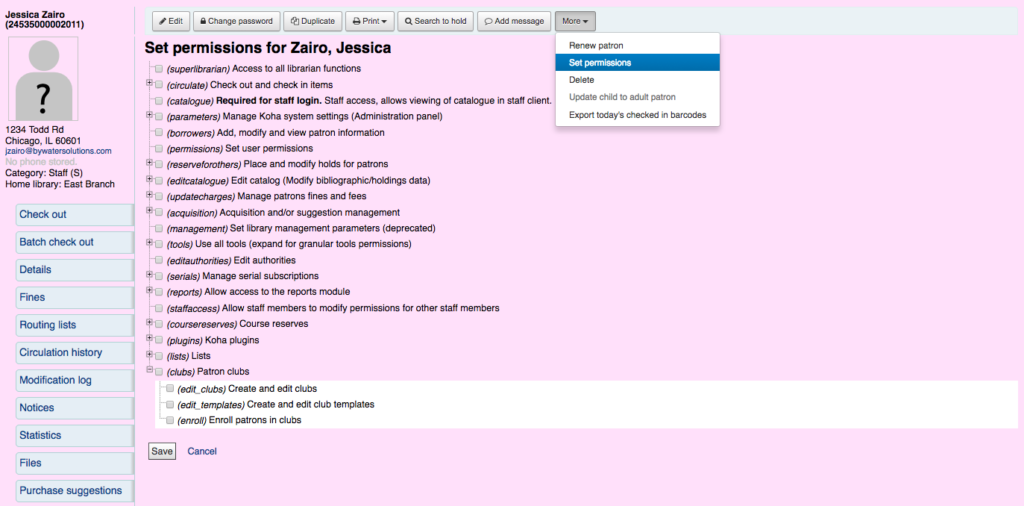
- Under the tools menu, click the “Patron clubs” link
- Create a new club template
- Here you can add fields that can be filled out at the time a new club is created based on the template, or a new enrollment is created for a given club based on the template.
- Click on the New Club template button
- Name is required. This could be something like Adult Book Club, Children’s Book Club or Summer Reading Program. Remember these templates will be starting point for each club you create.
- Description can be any additional information
- Allow Public Enrollment: if this box is checked it will allow patrons to enroll in a club based on this template from the OPAC
- Require valid email address: if this box is checked only patrons with a patrons with a valid email address can enroll. So they will need a email address to enroll.
- The library drop down gives you the flexibility to enroll patrons from specific branches. If you let it set to blank, all branches will be able to enroll.
- Club Fields: these fields will be used when creating a club based on this template
- you can connect authorized values here
- Enrollment Fields: you can add any additional fields you want to have filled out by your patrons like
- you can connect authorized values here
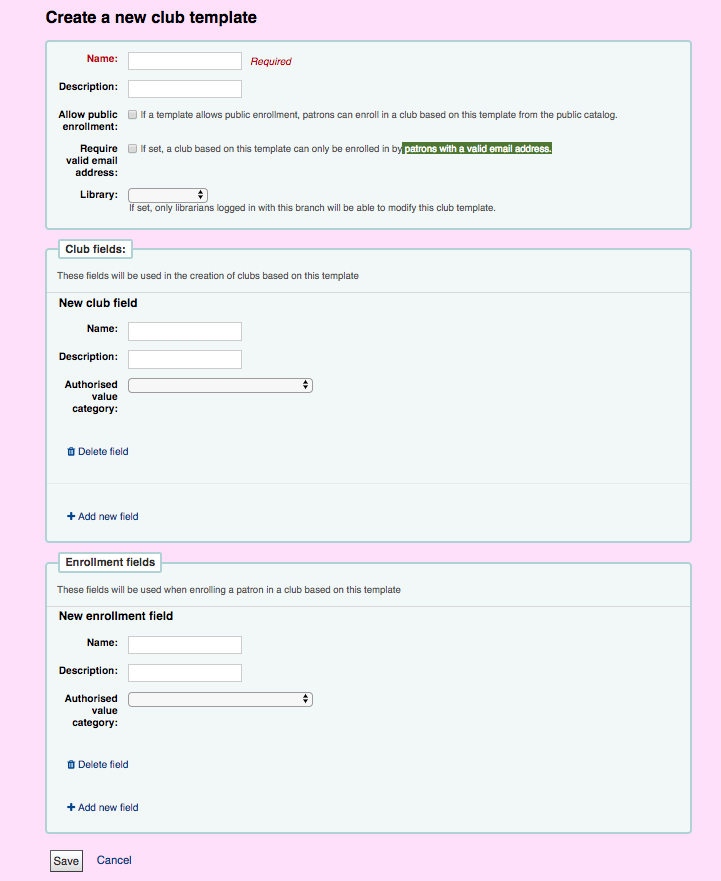
- Create a new club based on that template
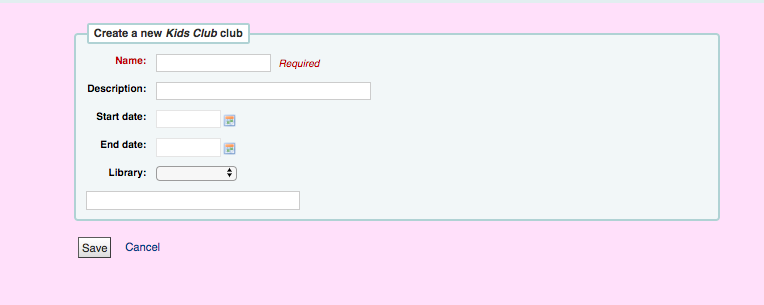
- Name Again is required, this will be the name of the specific club for the template you created.
- So if I used my Kids Club, I can create Kids Club 2017
- Description – any additional information
- Start and End date will depict when this club runs, the entire duration of the club. Once the club expires, it will be removed from the OPAC for users to enroll if that option is selected.
- The library drop down gives you the flexibility to enroll patrons from specific branches. If you let it set to blank, all branches will be able to enroll.
- Enroll a patron in that club
- pull up a patron account
- on the checkout tab click on the left hand side
- notice the new tab for club, click on that tab
- add the patron to the selected club by selecting the enroll button
- you can also cancel enrollment by clicking on the cancel enrollment
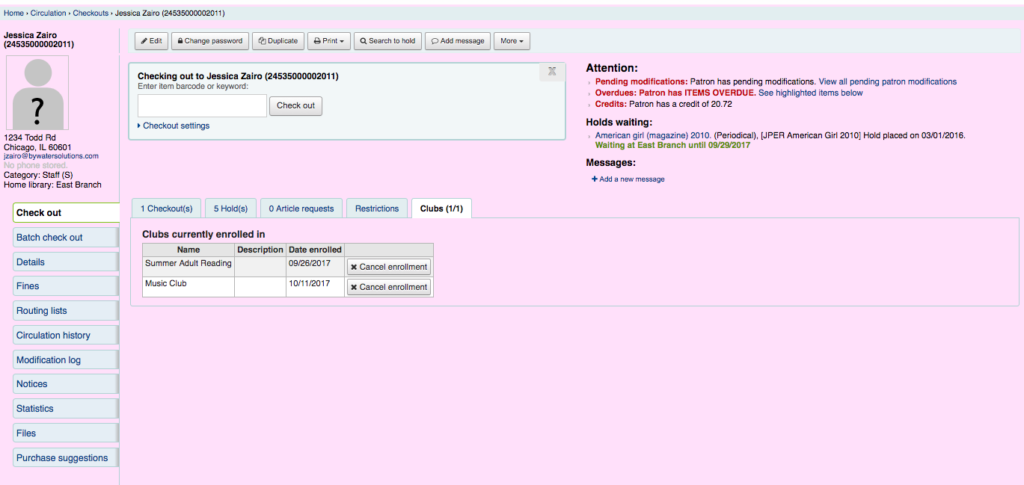
- Login to the OPAC as a patron
- on the “your summary” tab
- notice the new tab for club, click on that tab
- add the patron to the selected club by selecting the enroll button
- you can also cancel enrollment by clicking on the cancel enrollment
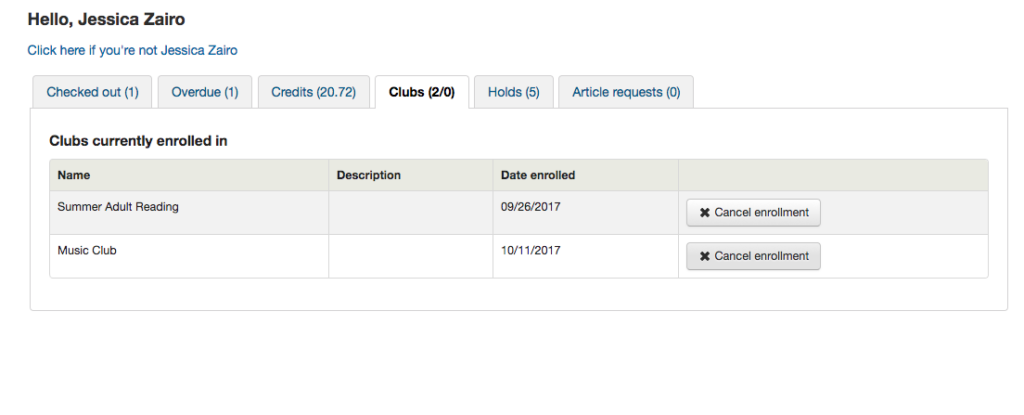
To learn all about Koha 17.05 view the other videos in this series and make sure to review the manual and the release notes.
Read more by Jessie Zairo

