Koha ILS
Creating Standing Orders in the Koha Acquisitions Module
In this Koha tutorial we will go over setting up Standing Order baskets in Koha’s Acquisitions module, receiving and invoicing.
Setting up the Standing Order Basket
When creating a basket, enter the basket name as usual.
If you’re ordering standing items (items which arrive regularly) then you will want to check the ‘Orders are standing’ box for this basket.
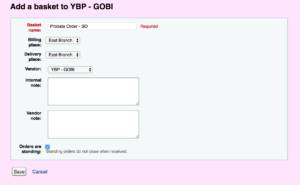
Next adding orders to the basket. Follow your usual method for adding the order to the basket (from an existing record, new record etc).
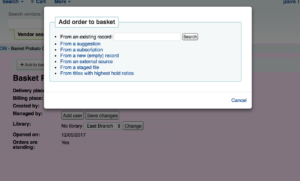
When you add the order, create the accounting details below. You can set a price if the price is a consistent value, or leave the value at 0.00 if the value changes for every item (release, document, update, etc) you receive.
Fill out the remaining accounting details and hit save.
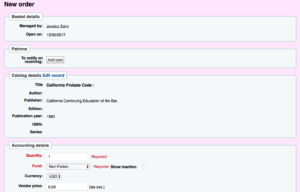
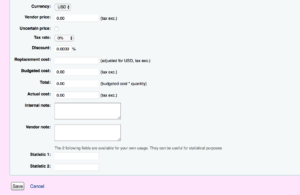
Add any additional orders to the basket.
Remember standing order baskets do not close, so you can receive at any time once you have an order in the basket.
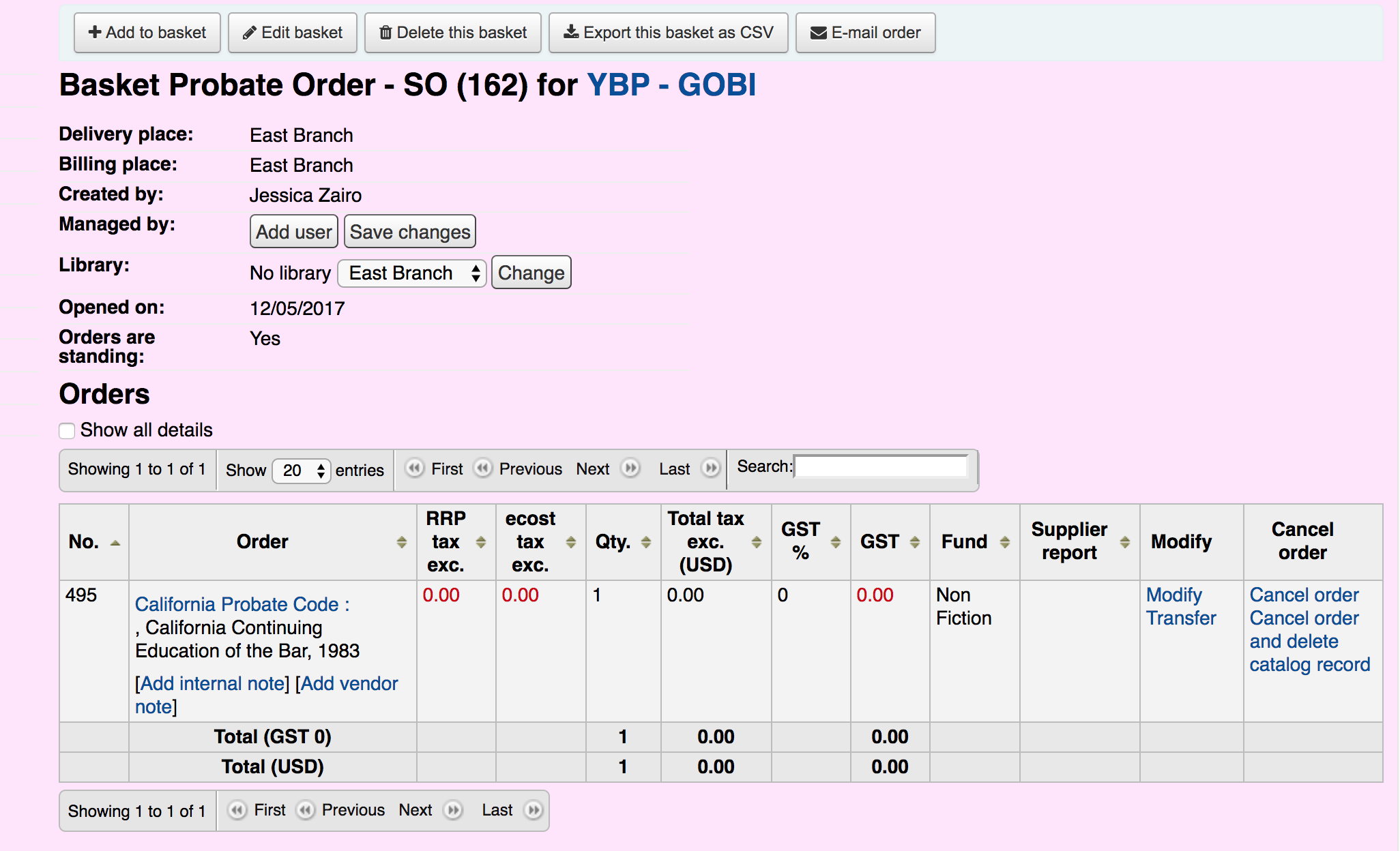
Receiving a Standing order
Pull up the vendor you want to receive the order from.
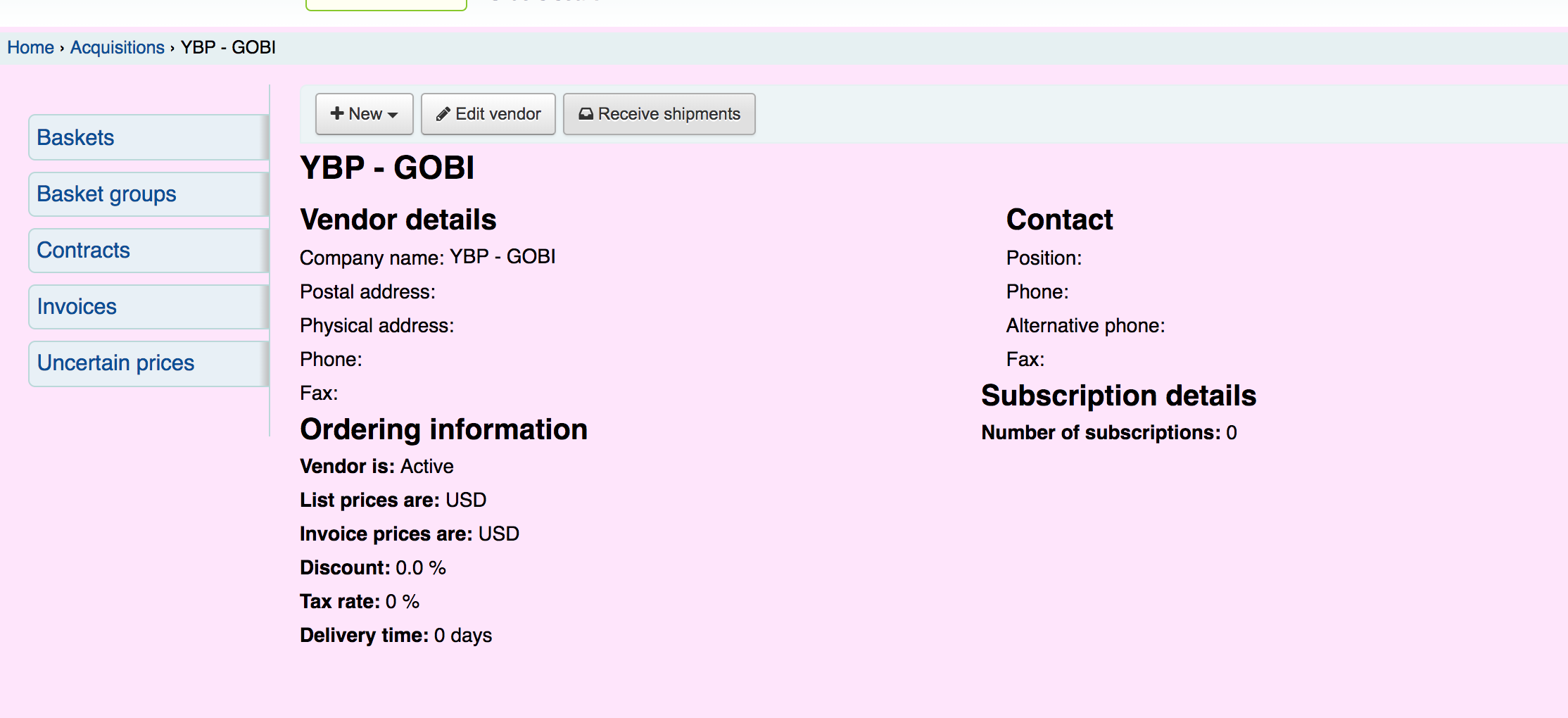
Enter the invoice number, shipping coast and shipping fund (if applicable).
Click Next
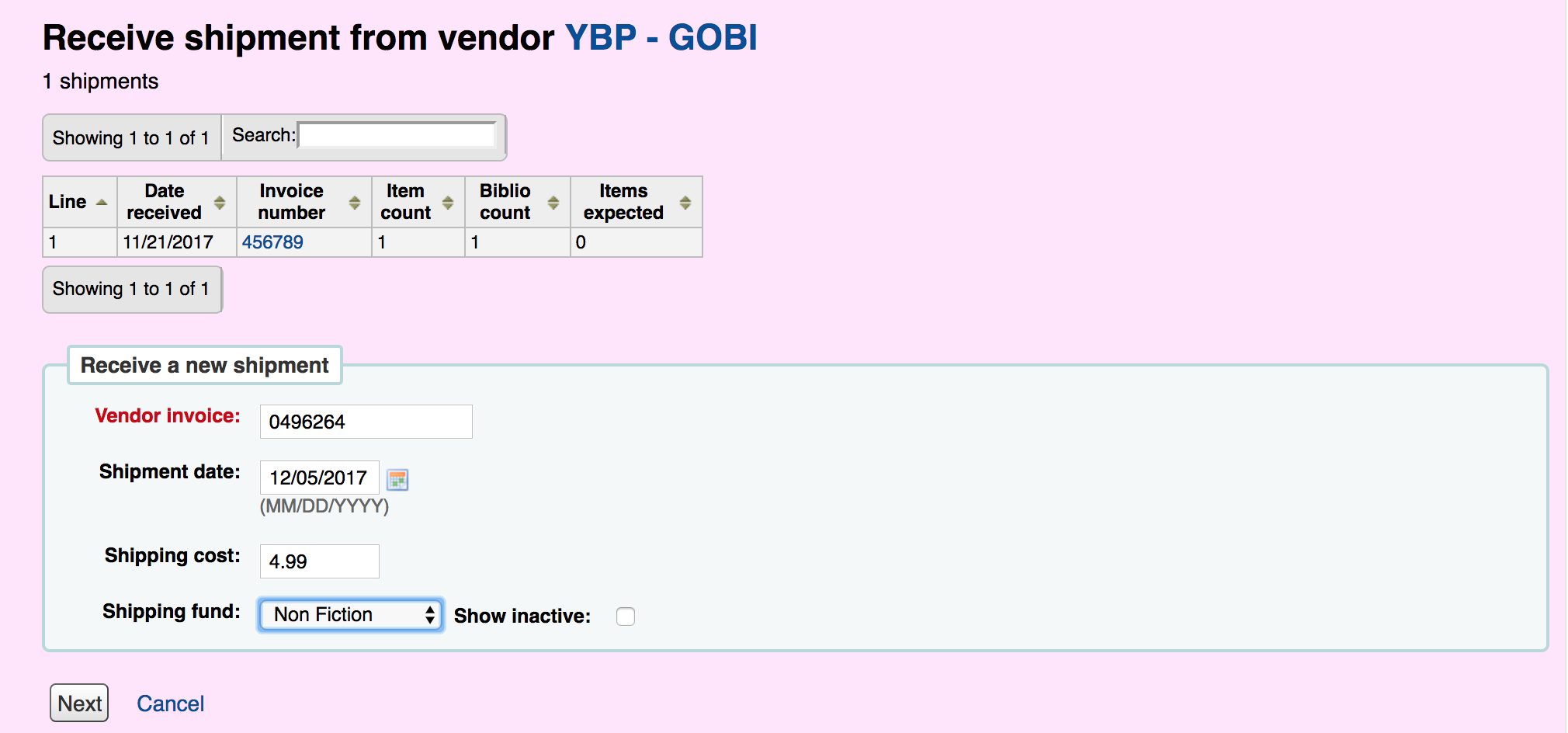
Click Receive for the order that is standing on the second to last column under pending orders.
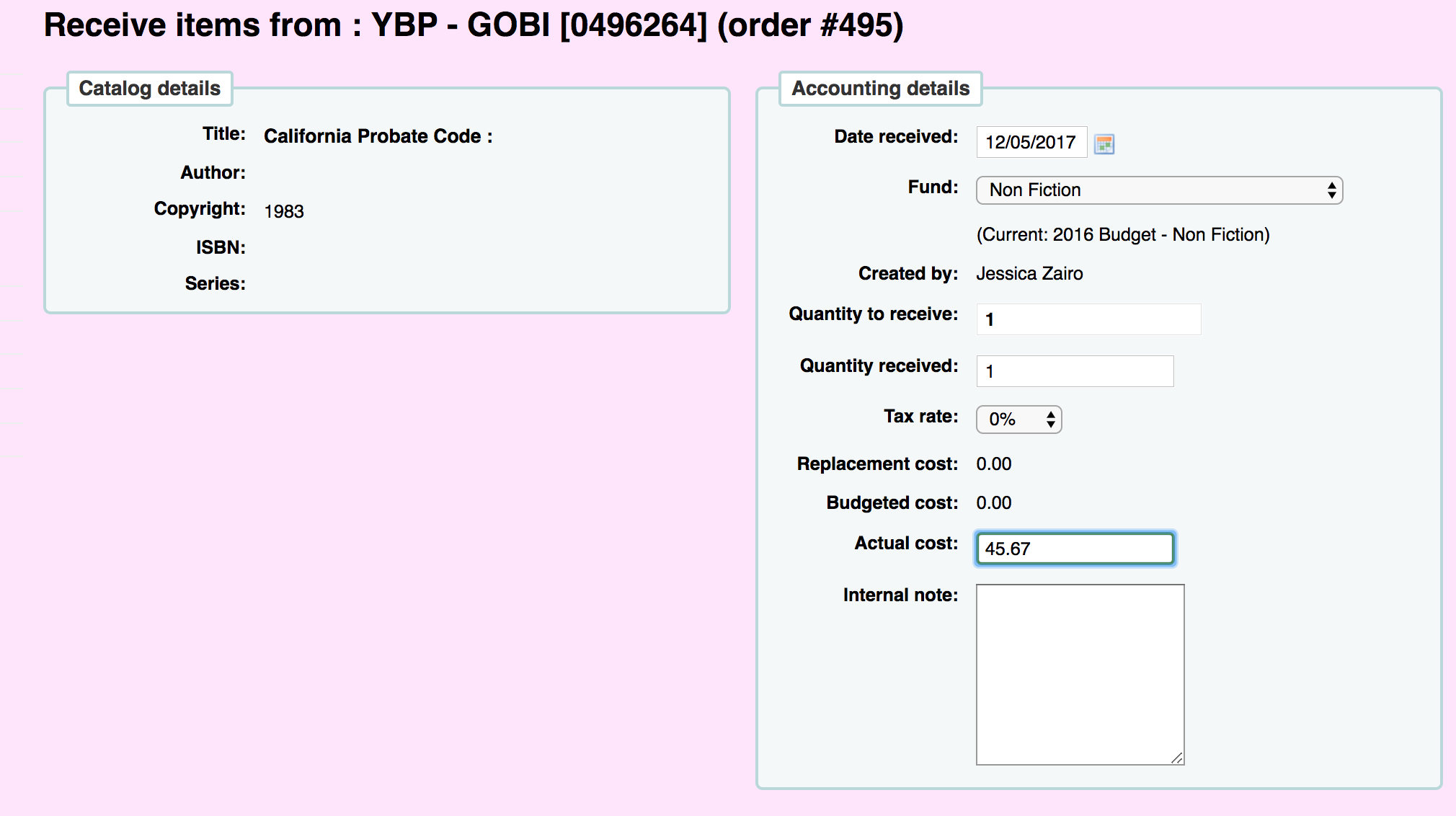
There will be no item detail information. Enter the quantity to receive and actual cost on the right hand side of the accounting details.
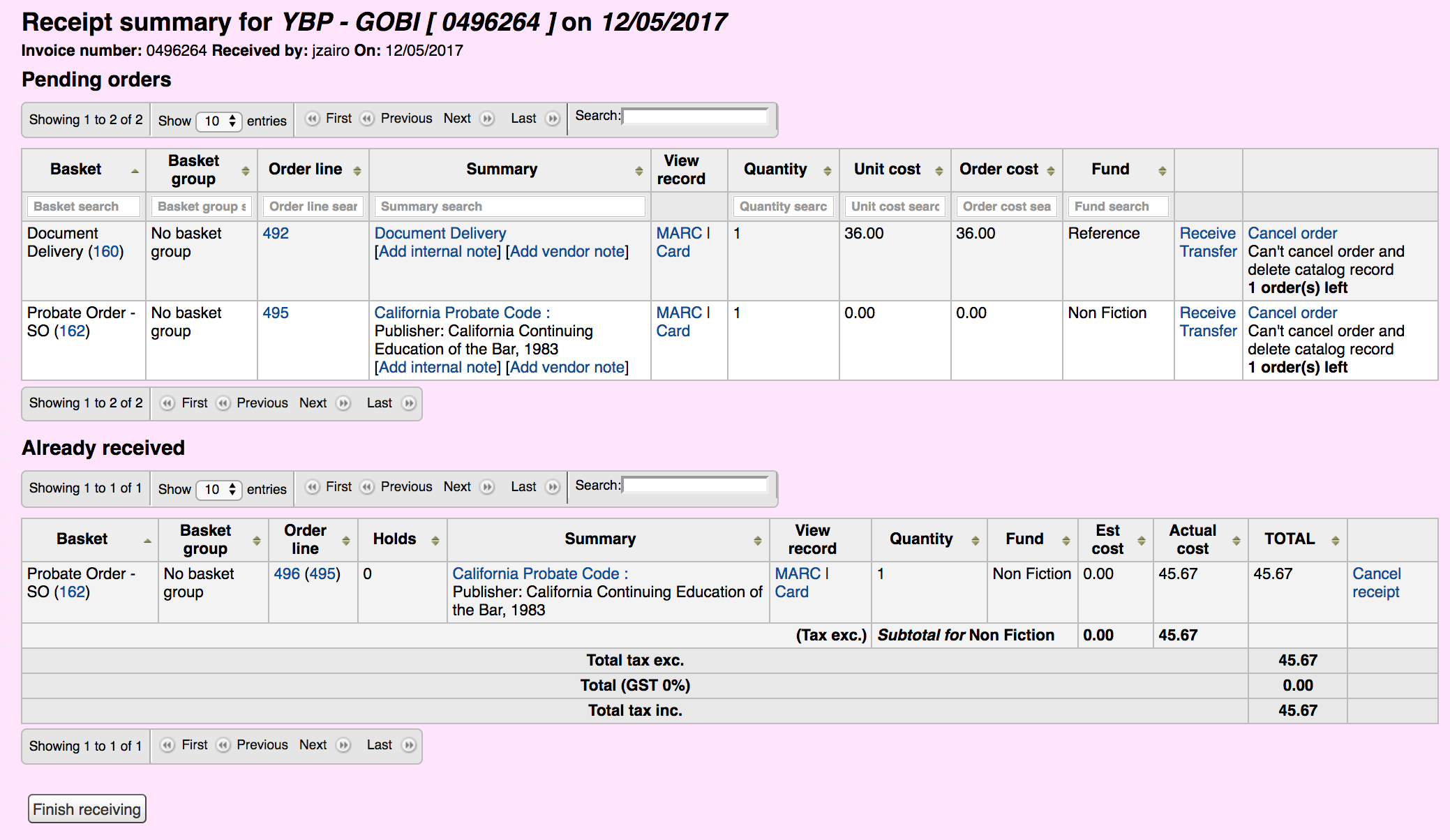
That will create your order under already received, but also leave the basket open with the order above under pending orders.
Click the close checkbox to close the invoice (if no other orders need to be received).
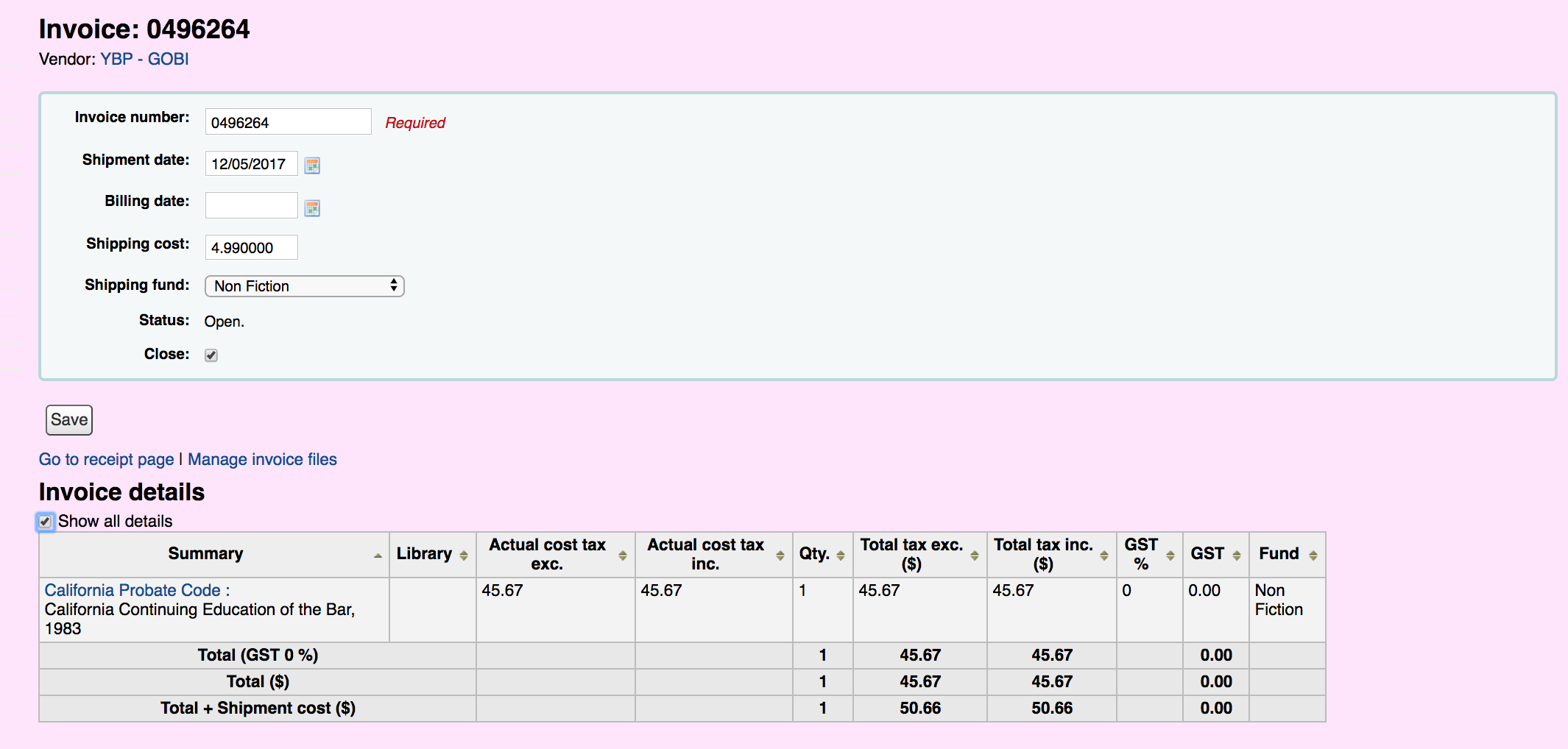
Click finish receiving. If you entered a shipping cost and fund you will see that information under the invoice information. Down below you will see the invoice details.
Click Save. You cost from the order you received (including shipping costs if entered) will now move from the spent column on your budget to ordered.
View other tutorials on the ByWater Solutions’ Blog or subscribe to our YouTube Channel for the latest Koha tutorial videos.
Read more by Jessie Zairo

