Koha ILS
How to set up a Staff Patron in Koha
In this Koha tutorial Kelly and Jessie will show you how to set up a staff patron in your Koha system. All staff members must be entered into Koha as patrons of the ‘Staff’ type. We will walk you through setting up the staff patron including setting their permissions.
The first thing you want to do is set up your Patron Category for a Staff Patron. Patron categories allow you to organize your patrons into different roles, age groups, and patron types. Go to Administration > Patrons & Circulation > Patron Categories. Make sure you have a patron category set for Staff. Librarians (and library workers) should be assigned to the staff category so that you can set their permissions and give them access to the staff client.
Next, creating the Patron. Patrons are added by going to the ‘Patrons’ module. Once there, click on + New patron. From the dropdown select Staff (or whatever you called the staff patron). Fill out the following form and make sure to assign them a username and password. The Staff/OPAC asks for the username and password to be used by the patron (and/or staff member) to log into their account in the OPAC and for staff to log in to the staff client. Once finished, click save.
The last step is to set the patron permissions. These allow staff members access to the staff client. On the patron record click More and choose Set Permissions to alter patron permissions.
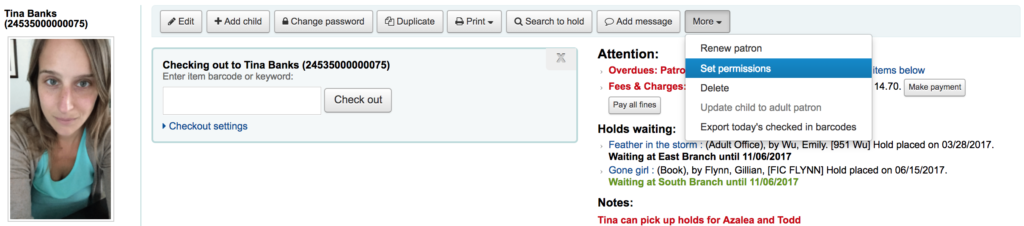
In order for a staff member to log into the staff interface they must have (at the very least) ‘catalogue’ permissions which allow them to view the staff interface. You will be presented with a list of preferences, some of which can be expanded by clicking the plus sign to the left of the section title. Each Permission is defined in the Koha Manual.
View other tutorials on the ByWater Solutions’ Blog or subscribe to our YouTube Channel for the latest Koha tutorial videos.
Read more by Jessie Zairo

