Koha ILS
What I didn't get to show at NAKUG ( covers that flow )
I’ve been working on a plugin for CCFLS that I was planning to show at the Koha North American Users Group (NAKUG) meeting but didn’t get a chance to, so here it is!
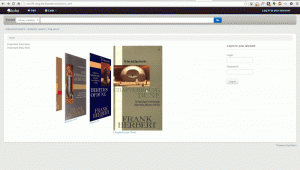
This is may take on a coverflow widget for Koha, implemented as a plugin! The title link at the bottom of each cover links to the record details for the given cover image.
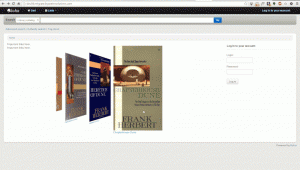
How does it work you might ask? Well, first, let me give props to the author of Flipster, the most excellent responsive jQuery coverflow plugin I have found! This is the library that I used for the basis of my plugin.
Once the plugin is installed, the steps to get your coverflow to show up are as follows:
First, you need to create one or more public reports for your coverflow widget or widgets to be based on. This is how the pluginknows what the content of your widget should contain. Each report needs only three columns; title, biblionumber, and isbn. It is important that you have a good and valid isbn, as that is the datum used to actually fetch the cover. In the iteration of the plugin, we are using Amazon cover images, but I believe in the end I will make the cover image fetcher configurable so we can use any data source for cover image fetching.
Second, we need to configure the plugin. The plugin configuration is a single text area that uses YAML ( actually, it’s JSON, whcih is a subset of YAML ) to store the configuration options. In this example it looks like this:
- id: 42 selector: #coverflow options: style: coverflow
In this example, we are telling the plugin to use the report withid 42, and use it to create a coverflow widget to replace the HTML element with the id “coverflow”. The options list is passed directly to Flipster, so any options supported by Flipster can be set from the plugin configuration! In fact, in addition to the traditional coverflow, Flipster has a “carousel”mode which is a much more compact version of the coverflow. You can also configure which cover the widget will start on, among other options.
At the time the plugins options are saved or updated, the plugin will then generate some minified JavaScript code that is automatically stored in the Koha system preference OpacUserJS. Here is an example of the output:
/* JS for Koha CoverFlow Plugin
This JS was added automatically by installing the CoverFlow plugin
Please do not modify */$(document).ready(function(){$.getScript("/plugin/Koha/Plugin/Com/ByWaterSolutions/CoverFlow/jquery-flipster/src/js/jquery.flipster.min.js",function(data,textStatus,jqxhr){$("head").append("<link id='flipster-css' href='/plugin/Koha/Plugin/Com/ByWaterSolutions/CoverFlow/jquery-flipster/src/css/jquery.flipster.min.css' type='text/css' rel='stylesheet' />");$('#coverflow').load("/coverflow.pl?id=42",function(){var opt={'items':'.item','minfactor':15,'distribution':1.5,'scalethreshold':0,'staticbelowthreshold':false,'titleclass':'itemTitle','selectedclass':'selectedItem','scrollactive':true,'step':{'limit':4,'width':10,'scale':true}};$('#coverflow').flipster({style:'coverflow',});});});});
/* End of JS for Koha CoverFlow Plugin */
Why do this? For speed! Rather than regenerating this code each and every time the page loads, we can generate it once, and use it over and over again.
If you inspect the code closely, you’ll notice it references a script “coverflow.pl”. This is a script that is included with the coverflow plugin. Since we need to access this from the OPAC ( and we don’t want to set off any XSS attack alarms ), we need to modify the web server configuration for the public catalog and add the followup to it:
ScriptAlias /coverflow.pl "/var/lib/koha/mykoha/plugins/Koha/Plugin/Com/ByWaterSolutions/CoverFlow/coverflow.pl"
This line gives us access to the coverflow.pl script from the OPAC. This script retrieves the report data and passes it back to the public catalog for creating the coverflow widget. Koha::Cache is supported in order to make the widget load as quickly as possible!
The final step is to put your selector element somewhere in your public catalog. In this example, I put the following in the system preference OpacMainUserBlock:
<span id="coverflow">Loading...</span>
Once that is in place, you need only refresh your OPAC page, and there you have it, your very own catalog coverflow widget! Not only do these coverflows look great on a computer screen, but they look great on mobile platforms as well, and are even touch responsive!
Keep an eye out on the ByWater Koha Plugins page, you should see it there soon!
Read more by Kyle Hall

