Koha How-To
Using Cart-to-Shelf
Sometimes it's helpful to make your catalog show when something has been returned recently, so patrons know it's in the library but don't expect it to be back on the shelf yet. With a little setup and a cronjob, we can make that happen.
A shelving location
First, we need to set up a shelving location with the authorized value CART. The display value for this can be whatever you like ("Shelving cart," "Recently returned," etc), but the code value needs to be CART because it's hardcoded into the cronjob we'll use later.

A system preference
Next, we need to use the system preference UpdateItemLocationOnCheckin that whenever we check in an item we should change its shelving location to CART. This system preference takes some special syntax. For what we're doing, we want to enter "_ALL_: CART".
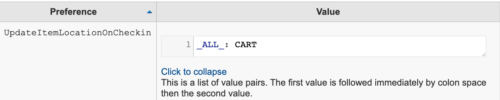
"CART" is a special shelving location in Koha. Koha knows that whenever it moves an item to "CART" it should remember what shelving location it just came from. That way it can switch back to that regular shelving location later.
A cronjob
Finally, we need to enable the cart_to_shelf cronjob. This cron gets set up on your server with a number of hours. That many hours after am item was returned and set to CART, the cron switches it back to its regular shelving location. This is a bit of a guessing game. On average, how long after an item is returned should you expect it to back on the shelf? That's how long you want to set the cron for. There's nothing in the Koha staff interface that lets you see this cron or how long it's set for, but we're always happy to tell you.
Items without shelving locations
Prior to Koha version 19.05, this feature didn't work if your item doesn't normally have a shelving location. As of 19.05, though, that issue is resolved. If your item has an empty shelving location when it gets checked in, it will go to CART and then go back to an empty shelving location when the cronjob runs.
Tutorial Video
Read more by Andrew Fuerste-Henry

