Koha How-To
Monday Minutes : Using the Logs
Jessie and Kelly show the functionality of the Logs in Koha.
Logs? What are those?
Koha has the ability to log actions within your Koha system. These logs are broken out into modules and libraries can pick and choose which logs are stored and for how long.
Actions within the Koha system are tracked in log files. The system preferences can be changed to prevent/or turn on the logging of different actions in modules. These logs can be viewed using the Log Viewer Tool.
System Preferences
Within the Administration module and in the Global System preferences, the option for what to log can easily be found on the left-hand side, Logs have their own tab!
There are 12 different logs that can be turned on or off, these logs range from Cataloging to System Preferences and everything in between.
What's Next?
Once your library has turned on Logs or they were already on and your library had no idea these existed, now let's see how the logs are retrieved and what can be discovered in them.
All the logs can be obtained through the Log View found in the Tools Module. In addition to the Log Viewer in the Tools module, there are ways to access specific logs such as patron or cataloging logs through these modules.
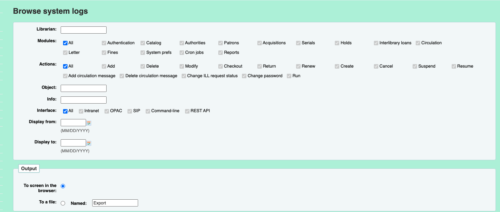
The key columns in the logs are:
Date- Date this happened
Librarian- Who did the Action
Module- What module did this action happen in
Action- What action took place
Object- What are looking at for the Logs (in this example, the borrower is the Object)
Info- What happened (but not specific in some cases)
Interface- Where did this action happen.
A great place to find out more about each specific log and what Koha uses (Object/Info), see this Wiki Page.
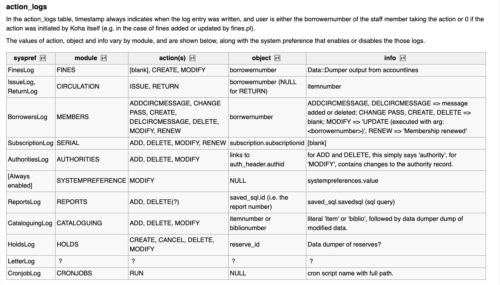
Hold Logs
In the Holds Log, a library can search when a hold was created, modified, canceled, and deleted. The key to the Holds Log is the Reserve_ID which will be needed to be added to the 'Object' in the Log. Anytime a hold is created a reserve_id is stored to track this hold. This reserve_id is stored in the reserves or old_reserves table.
To find out the reserve_id for a current hold, here is a sample SQL query that if you run and add the borrowernumber to the report, Koha will give the reserve_id:
SELECT *
FROM reserves
WHERE borrowernumber<<borrowernumber>>
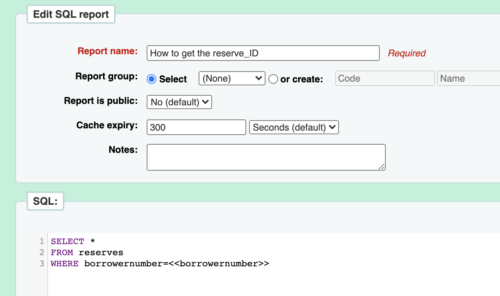

Once the reserve_id is obtained, then the Log can be run by looking at the module "Holds" and entering the reserve_id under the 'object' field.
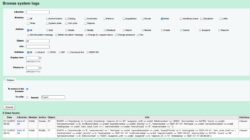
Patron Modification Logs
When on a patron's detail screen, there is a tab that is called Modification Log. This will bring up the Log viewer specifically looking at that Patron account through the Patron logs.
Steps for Using the Modification Log from the Patron Account
1. From the Patron Account, choose tab on the left called Modification Log.
2. This will default to bring up the log specific to this patron, therefore the field called BorroweNumber will be filled in and this field will be locked.
3. The module will also default to Patron, the interface will be all, and this log will contain all actions. The interface will mean, where did this change take place - the staff client or the OPAC. Actions can refine this modification search to a specific action, such as modify, delete, change password.
4. The opportunity is there to change this search with a date range or any of the choices in this form.
5. Here is a screenshot of going to the Modification Log from the Patron's detail page and the defaults that are chosen.
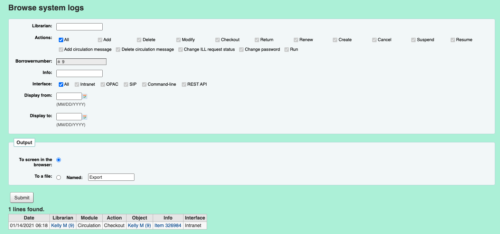
6. If a librarian wants to see everything logged on this patron, they can simply choose to submit, and the results will appear.
7. Here you can see that modifications were made, the password was changed from the staff side and also a change of the password was made on the OPAC. Note: for most patron modifications, the log will not show the specifics of what was changed. But it does show when a password was changed via the Change Password button. Circulation messages are also logged with the Logged in staff member name, borrower number and also a link to that patron account.

Within each module, there are different Actions that can be logged: not all the actions are relevant in each module. Actions include, add, delete, modify, checkout, return, renew, create, cancel, suspend, resume, add circulation message, delete circulation message, change password, run.
Some of these actions work in multiple modules, such as add, modify, delete.
Add:
A patron can be added, a biblio record can ben added, reports added, and authorities can be added.
Librarian Logs
Koha will also let a library run this log to look at a specific user's activity. When the borrower number is entered in the "Librarian" field, actions can be viewed. If all actions are chosen, then a library can see all those actions in each module.
The example below, circulation processes, creating reports, changing system preferences, hold creations, and modifications.
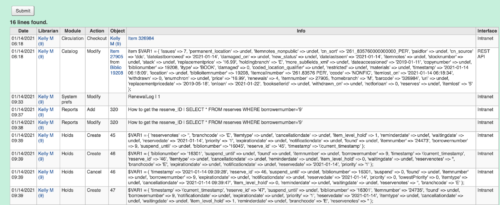
The logs are "logging" the action! So either looking up using the "Object" or "Librarian" will give good concise results on what you are looking for. It is important to remember that the logs need to be turned on to get results in these logs. If you are not logging the reports, no results will appear in the reports action logs.
Create:
The action of create can be used in many modules such as, creating patrons, creating holds, paying fine, and charging patron a manual invoice.
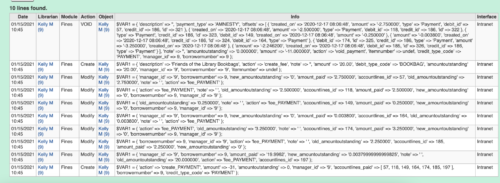
Are the logs always easy to read? Absolutely not!
Will the logs show everything? Unfortunately not!
For example, when you edit a patron, this will show as a modification, however, not the specific change that was made to the patron. However, if a password was changed, this is logged. If a circulation message was added, this is logged. Other changes such as changing a phone number, will start to be more specific in Koha 19.05.
Circulation
Another example of using the logging which a lot of libraries ask- who checked out this item to this patron?
To use the logs, there is two ways to do this:
1. Grab the itemnumber of the item. This is the exact number that Koha relates this item to. Enter this item number into the Info field and choose the module of circulation.
2. Take the person that is was checked out to, enter their borrowernumber into the Object field.
Either way, the log will show the barcode of the item (attached to that itemnumber you provided) in the info field. The object will the patron that it was checked out to and the librarian will be who did the checkout.

Cataloging
The last module that is used a lot in Koha is the cataloging log. Until recently, a lot of libraries did not have this log turned on, as it did take up a lot of space. This issue has been resolved and is a helpful log to have turned on when researching the changes of bibliographic records. To be honest, this log is not the easiest to read, as it is, the BEFORE of the record. So this log will show what the record looked like prior to the change. This is an important distinction to note.
To look into the cataloging logs, the object will be the biblionumber and the module will be cataloging. Here is an example of what the log will show:

In this record, I changed the title- so this title in the log will be the old title and it would need to be compared to the newly modified record.
Logs!
Click here if you want more "How To" blog posts?
Read more by Kelly McElligott

