We talk a lot about goals on the Aspen team and with our partners. I always say my favorite goal of ours is increasing patron access to all resources that libraries have to offer because Aspen Discovery is so good at that! I especially enjoy helping our partners spotlight the resources that patrons likely don't realize they have access to. One of the easiest ways to do this is by sideloading eContent directly into Aspen Discovery.
What is sideloading?
There are two ways eContent can be made accessible within Aspen Discovery. The first is to connect to an eContent vendor directly through an API. You can read all about APIs and the vendors we can connect to on this blog post.
We can currently integrate APIs with Overdrive, Hoopla, cloudLibrary, and Axis360. Don’t worry if you have additional resources because that is exactly what sideloading is for! If your library has any other eContent vendors, as long as they can provide you with the MARC records for the collection then we can load those records directly into Aspen. This allows us to display the resources your patrons have access to and Aspen will link the patron directly to that resource. If you are in a consortium setting, each catalog can have their own unique sideloads.
Nashville Public Library sideloads many different eContent vendors including LinkedIn Learning.

Salina Public Library includes Creative Bug resources directly in their catalog results by sideloading.
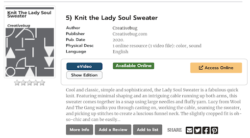
Montgomery Public Libraries provides their patrons access to their Kanopy titles in their catalog by loading those MARC records into Aspen.

Using Sideloading for Reservation Systems
By default, the access button Aspen displays for sideloaded records says ‘Access Online’ as we are assuming the link included in the MARC record is a link to the resource. That link can be to the resource itself or the login wall for the resource.

You can actually customize the text on that button for your sideload records! For example, Yavapai Library Network has loaded in the MARC records for their Book Club Kits and in Aspen the search results display ‘Reserve Online’ for the access button. When a patron clicks on the button, they are redirected to the reservation system they utilize to place holds on book club kits.

Lebanon Public Libraries sideload their museum passes and they also display ‘Reserve Online’ in the access button which links out to the museum pass reservation system.
In order to modify the language on the access button, edit your side load settings and the second field in the settings is titled ‘Access Button Label’. Whatever you put into that field, will be what Aspen displays on the access button in the search results.


Statistics for Sideloads
Aspen tracks the usage for your sideload collections. Under the sideload settings there is a ‘Dashboard’ where Aspen will display all the statistics for each collection.

For collections that the resources your patrons have access to rarely or never change, you will rarely need to touch that sideloads' settings. For vendors where your collections regularly change, there are a few ways you can manage those updates. First, if you can ask the vendor to send you the updated MARC file when those changes are made that is ideal but if they cannot accommodate that, try to make a schedule of when to go pull the fresh MARC file.
For many vendors, you can reach out to them to get the MARC records or if you have an admin interface with a particular vendor, you may be able to find them there. Either way, you can always reach out to any eContent vendors to be sure they can provide you with MARC records in some way.
The first time you load your MARC records into Aspen for a specific vendor, you will want to make sure to upload a file that contains all of the resources that your patrons have access to. After that, you can choose to continue to replace that full file with your entire collection every time you have updates or you can just tell Aspen what has changed. If you choose to upload your whole collection every time, when you upload the MARC file make sure to click ‘Replace Existing File’ so Aspen knows to delete what it needs to, update what needs updating and add anything new in.
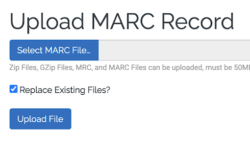
If you have a file of additions to the collection, you can just add that additional MARC file into your setting and Aspen will add the new resources in.
You can add in as many MARC files into a setting as you would like. If you get a list of resources that need to be removed, you can list those out in the settings in the field called ‘Deleted Records’. In this setting, you can list all of the 001’s for the resources that should be removed and once you save your settings, Aspen will delete those titles.
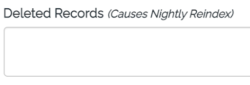
MARC Record Tips
- Include the link to the resource in the 856 link, as this is where Aspen will link your patrons out to
- Be sure there is a 001 identifier included for each record, as Aspen needs the sideloaded records to have an identifier to display the record in search results
You can find a tutorial here on setting up sideloads.
We hope you enjoyed reading about side loads and all the extra enhancements you can do with Aspen Discovery beyond that of APIs. Please let us know if you have any questions or you need help making any of these side load improvements to your catalog!
Read more by Addie Van Salisbury

