Koha How-To
Monday Minutes: Setting up NoveList Select in Koha
In this week's Monday Minutes, Jessie and Kelly discuss the Koha integration with NoveList Select. NoveList Select is a great way to recommend "read alikes" to your patrons. It is an easy integration for a library to set this feature up in Koha for both the OPAC and Staff side.
Integrating Novelist Select into Koha
NoveList Select is a great way to recommend "read a likes" and recommendations to your patrons. This integration makes it easy for staff to set this feature up in Koha for both the OPAC and Staff side.
Read more about NoveList Select at https://www.ebsco.com/novelist/products/novelist-select.
NoveList Select Information Needed
NoveList Select can be integrated into the Staff Client and the OPAC with a few key details from your NoveList Select account.
The library will need to contact NoveList Select and obtain the following information:
NovelistSelectProfile- this is for the OPAC view
NovelistSelectStaffProfile - this is for the Staff Client-side
NovelistSelectPassword- The password for both user profiles above needs to be the same.
System Preferences for NoveList Select
Once the user profiles and password is obtained, this information can be entered into Koha's system preferences:
NovelistSelectPassword
NovelistSelectProfile
NovelistSelectStaffProfile
There are additional system preferences to enable this feature and also as to where the library would like the NoveList to appear on both the OPAC and staff client.
NovelistSelectEnabled - Set this to enabled, to turn on NoveList for the OPAC once the passwords and profiles have been entered.
NovelistSelectStaffEnabled- Set this to enabled, to turn on NoveList for the staff client once the passwords and profiles have been entered.
NovelistSelectStaffView-the options of where to display this on the staff client: in a separate tab, above the holdings table, or below the holdings table.
NovelistSelectView- the options of where to display this on the OPAC: in a separate tab, under the save record dropdown, above the holdings, or below the holdings
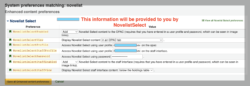
A look at NoveList Select below the Holdings Tab on the OPAC:
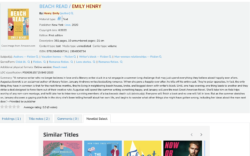
A look at NoveList Select under the Save Record Dropdown on the OPAC:
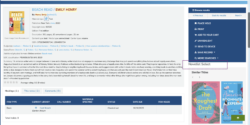
A look at NoveList Select under the holding details on the staff side:
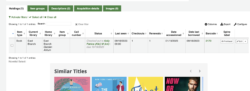
Contacting NoveList Select for Credentials
Any NoveList Select customer can email novelistselectsupport@ebsco.com to request credentials for their staff client, public OPAC, or both.
Read more by Kelly McElligott

