Koha How-To
OverDrive Integration in Koha
OverDrive is integrated within Koha, patrons can search for OverDrive records in your Koha catalog, place OverDrive records on hold and check out OverDrive records right from within Koha.
Tutorial Video
OverDrive Set-Up
There are some key pieces of information that Koha will need that the library will get from Overdrive and also Overdrive needs to know that the library wishes to set up for the API.
Apply for a developer account, requesting access to specific a specific authorization level (Client or Patron) based on the scope of your project.
Next, the application will request if the library is requesting a new API client or new access for an existing client.
Regardless of the New/Existing choice, the library will need to identify what API access is required. The choices are Discovery and Circulation:
Discovery would be the portion of the connection between Koha and Overdrive, where your patrons can see what Overdrive material you have.
Circulation would be the ability for your patrons to log into Koha and have access to their Overdrive account within Koha.
Once you finish this application, Overdrive will contact you and provide your library with the information needed to fill out the Koha Set-up below.
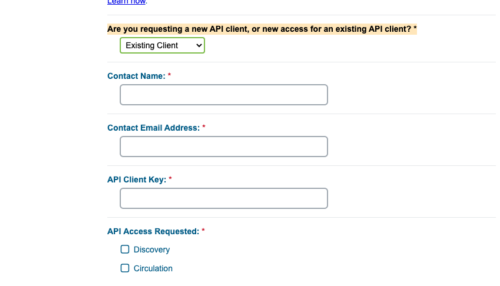
Koha Set-Up
With this information, the library will add these details in the system preferences that are specific to OverDrive found in the Enhanced Content Tab in the System Preferences.
1. The first system preference will be to add your OverdriveAuthName. If your library has multiple branches, there is a link in this system preference, where AuthNames can be set up differently per branch.
2. The next system preference, which will tell Koha how your users log into OverDrive will also need to be filled out by the library:
OverdriveCirculation: Enable/Don’t Enable users to access Overdrive Circulation history and to circulate items.
*OverDriveUsername*: Overdrive uses either the patron's Card number/UserName for user access to OverDrive.
OverdrivePasswordRequired: Require/Don’t require if a password/pin is required for users to access Overdrive
**Please note, this is a new system preference since this tutorial video was created.

3. Overdrive will also provide your library with a Client Key and Client Secret, these will be entered in the next system preference:
OverDriveClientKey
OverDriveClientSecret
4. The last two system preferences
OverdriveLibraryID- which will indicate to Koha to show items from the OverDrive catalog with this specific libraryID.
OverdriveWebsiteId: This will indicate to Koha on which website ID to authenticate.
OPAC
Once this is set up, users will log into the OPAC and see a new tab in their account summary for their OverDrive Account. Patrons will then log into their OverDrive account and this will authorize the user into OverDrive authentication.
5. Now when a patron searches in Koha, they can click to see records (real-time) in the OverDrive collection of the library- check them out or place a hold on a checked-out item.
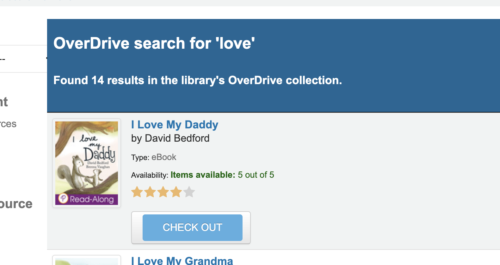
6. Once logged into their Overdrive account they can see all their items checked out and any items they have placed on hold.
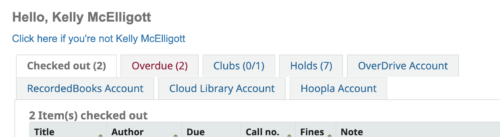
Read more by Kelly McElligott

