Customizing Course Reserves
In 20.05, Koha will allow libraries to configure how Course Reserves are displayed in the OPAC.
There are two areas in the OPAC that Course Reserves display, one area will display all active Courses and another shows the list of items on a specific course. Both of these areas are now controlled by the Column Configuration found in the Administration Module.
Course Reserve Table
This area is where all the Courses that are enabled display. When a patron chooses Course Reserves from the OPAC, this is what will display:
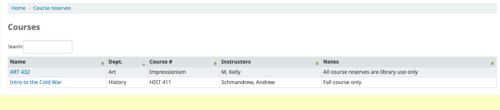
This image shows all columns in this module as turned on.
Course Item Table
Each course has a specific page that will display all the items that are attached to the course. Once a patron chooses a specific course, then this is what will be displayed:
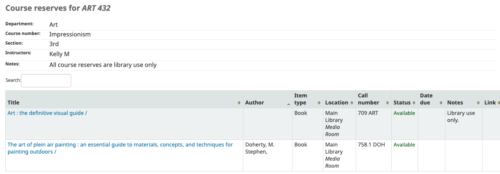
This image shows all columns in this module as turned on.
Column Configuration
Now that we have seen visually what each table holds, we can head over to the Administration Module, under Column Configuration, and hide areas that may not be wanted.
Under the OPAC tab and Course Reserve tab (two ways to get to this section) in the Column Configuration, the two tables specific to Course Reserves:
Course_item_table
Course_reserve_ table
Course_reserve_table controls what the user sees from the main Course reserve view, with all the courses enabled currently.
Course_item_table controls what the user sees when they go to a specific course and see the items that are attached to a course.
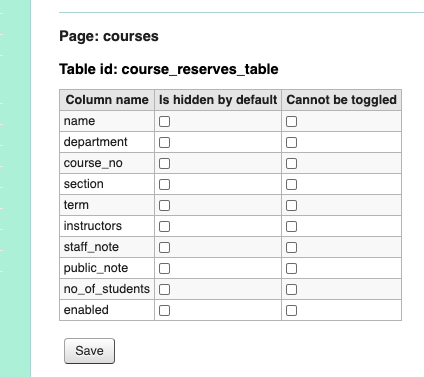
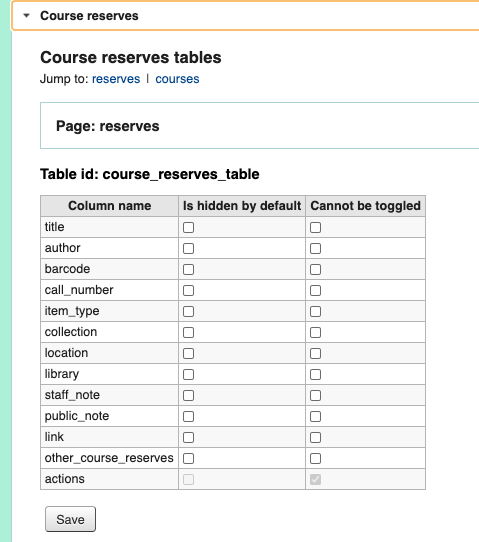
If a library decides to hide certain fields that they are not using, they can click the appropriate columns and save this. These changes will be seen on the OPAC, once the page has been refreshed.
This is a great way to focus in on the areas of the Course Reserve Module the library is using and to hide areas that are not necessary.
Read more by Kelly McElligott

