In Aspen Discovery you have the control over how to manage materials requests and purchase suggestions. In order to do this, you need to enable this ability. If you go into your library system settings, in the Materials Request dropdown you will see a dropdown called 'Materials Request System'. This dropdown allows the options of 'no material request', 'Aspen Request System', 'ILS Request System', and 'External Request Link'. If you choose no material request, your patrons will not be able to request or suggest purchases. If you choose any of the other options, patrons will see the ability to suggest a purchase underneath searches.
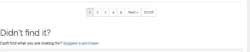
When choosing ILS Request System, the purchase suggestions data will be sent to your ILS and will be managed however you are used to managing within the ILS. When choosing External Request Link, you will see an option for 'External Materials Request URL' where you can input that URL. This is used by partners who utilize Google forms or a form within their library website for purchase suggestions. Finally, if you choose Aspen Request System you will be able to manage all things Purchase Suggestion/Material Requests through Aspen Discovery.
Check out our most up to date documentation here.
Once you have setup the material requests module, you can customize emails sent to patrons as you apply your customized statuses to a purchase suggestion placed by a patron. So when a patron places a materials request, you can have Aspen automatically send them a notice letting them know you received that request! Or when you need more information from the patron, you can apply the appropriate status to the request and automate an email to send to the patron letting them know that! You can go beyond a generic message here and customize the email to include details from the specific suggestions. You can use tokens to input data that varies by purchase suggestion. For example, if you want the email to say
Hello Sally! Your suggestion of 'Harry Potter and the Halfblood Prince' will be purchased by our library and placed on hold for you on arrival.
You can use tokens to allow this! The above message in the email form would look like:
Hello {firstname}! Your suggestion of {title} will be purchased by our library and placed on hold for you on arrival.
The tokens available for use in email forms are below:
- firstname
- lastname
- phone
- cat_username (this is patron cardnumber)
- title
- season
- magazineTItle
- magazineDate
- magazineVolume
- magazineTitle
- magazineDate
- magazineVolume
- magazineNumber
- magazinePageNumbers
- author
- format
- formatId
- subFormat
- ageLevel
- bookType
- isbn
- upc
- issn
- oclcNumber
- publisher
- publicationYear
- abridged
- about
- comments
- status
- phone
If you have any questions about the materials request module within Aspen Discovery or how to automate emails on requests, please let us know and we would be happy to help!
Read more by Kalleen Marquise

