Koha How-To
Setting Up An ILL Workflow for Your Library
This blog has been created to help those libraries with an Inter-Library Loan process. This is not the only way to process a library’s ILL materials, however, it can certainly be a starting point.
Here are the steps on lending materials to other libraries:
- For tracking of material, you should create a patron for each library you are lending to. For the patron category, choose Organization. It is also a good idea to include contact information for this Library such as email address and phone number. This will be helpful if you need to track any outstanding items down. To modify your patron category for ILL or create a new one, that is found in the administration module and then patron categories.
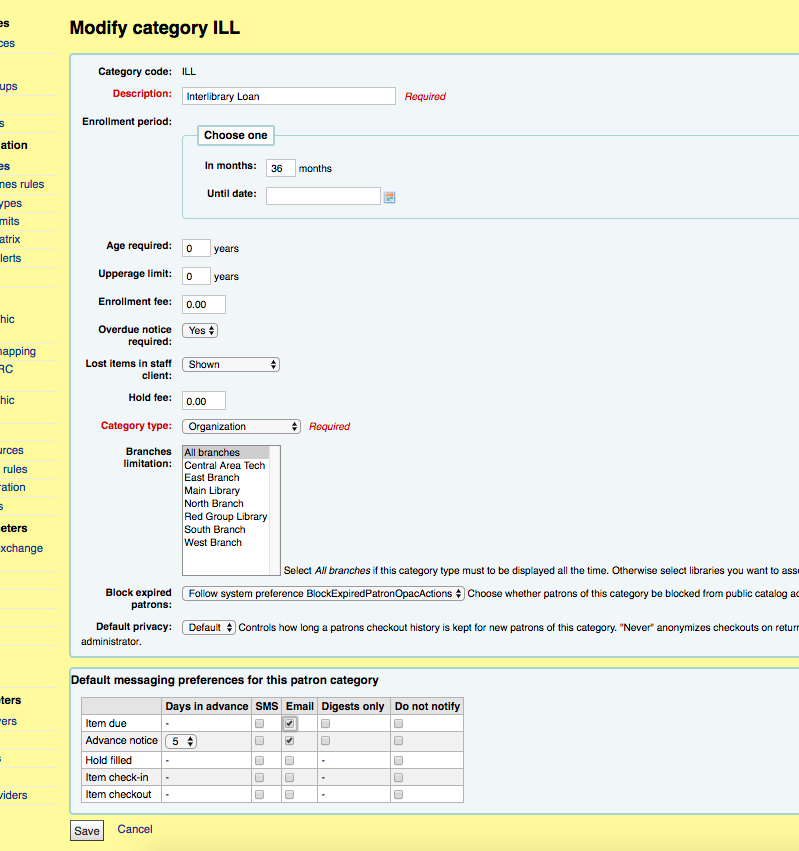 . **In the screenshot- I have my ILL category with the description of Interlibrary Loan. I have also indicated that Overdue Notices are required and that the category is an Organization. On the bottom of the screen, I have also designated that I would like this patron category to get Item Due reminders and Advance Due Notices via Email. **
. **In the screenshot- I have my ILL category with the description of Interlibrary Loan. I have also indicated that Overdue Notices are required and that the category is an Organization. On the bottom of the screen, I have also designated that I would like this patron category to get Item Due reminders and Advance Due Notices via Email. **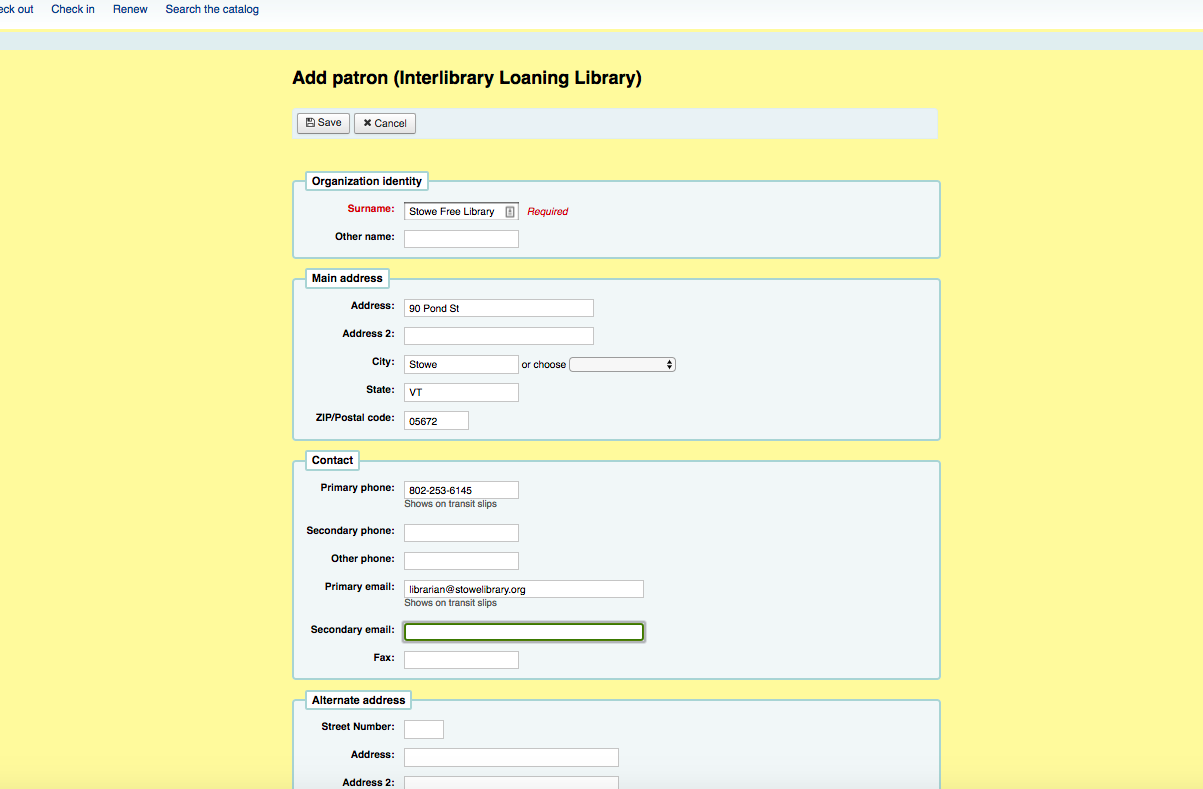
- Do the ILL items that you lend get a longer circulation period than your patrons?
- If they do get a longer period – you may want to create an item type for Inter Library Loans. Then, when you lend an item to the library, you would change this item to this item type. To create a new item type or modify an existing one, that is found under the administration module and then Item types.
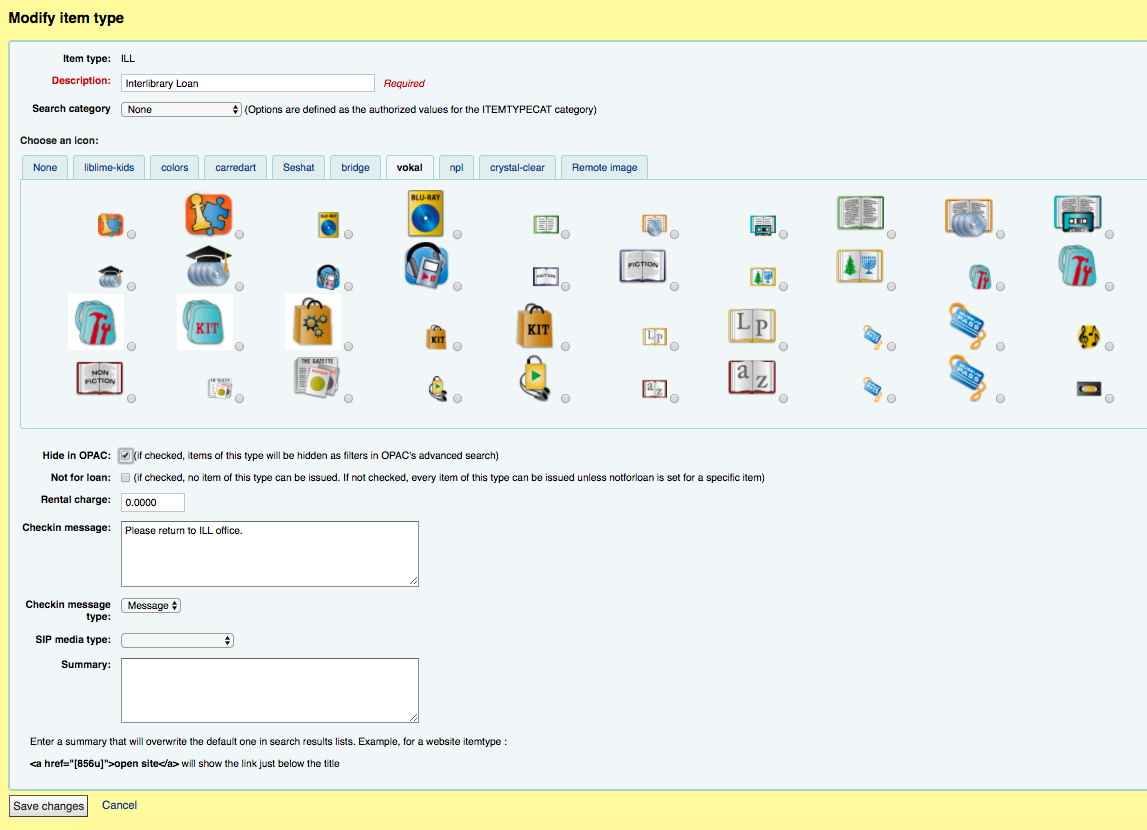 **In this screenshot- I have created an item type called ILL with the description of Interlibrary Loan. I have checked to hide these items in the OPAC- since I don’t want patrons to see what items are ILL on the OPAC. I have also added a “Check In Message” on this item type, so when the item is returned the circulation desk knows that it is an ILL item and needs to be returned to the ILL Dept. **
**In this screenshot- I have created an item type called ILL with the description of Interlibrary Loan. I have checked to hide these items in the OPAC- since I don’t want patrons to see what items are ILL on the OPAC. I have also added a “Check In Message” on this item type, so when the item is returned the circulation desk knows that it is an ILL item and needs to be returned to the ILL Dept. ** - To edit the item type, go to the record of the item you are about to lend, edit the item and change the item type to the desired type.
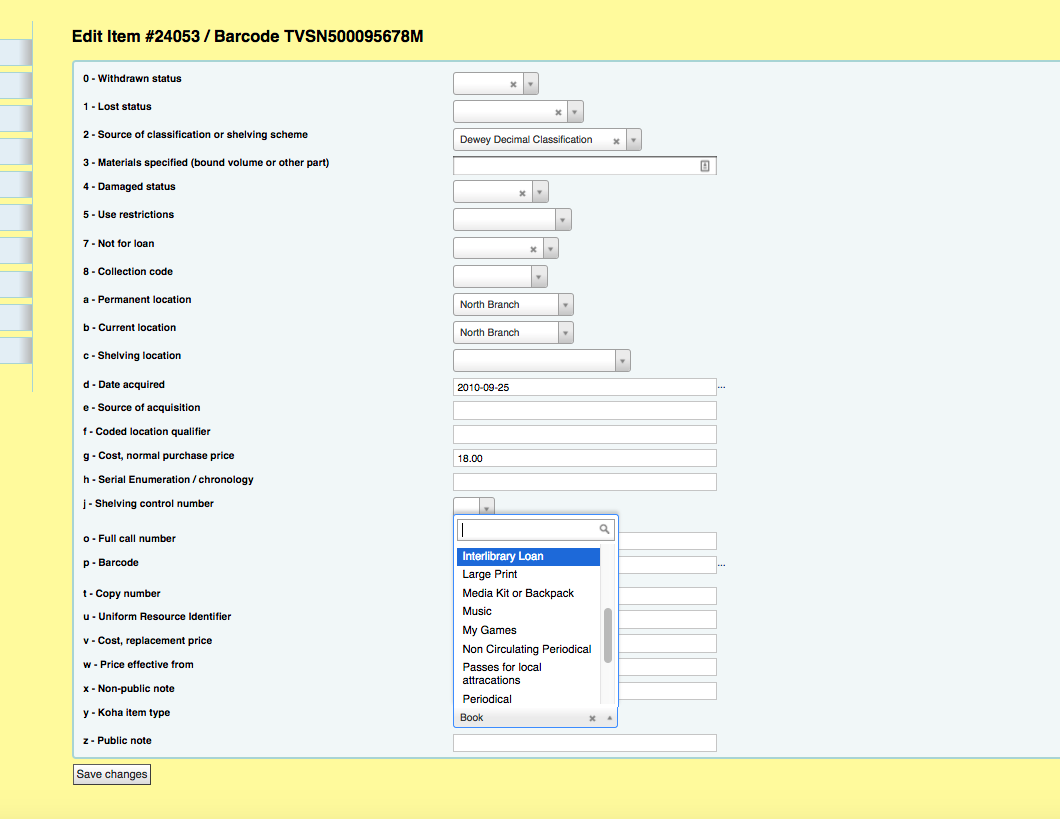 **In this screenshot, I am editing the item that I am sending to the library. I will change it from book to a Interlibrary Loan Item type.**
**In this screenshot, I am editing the item that I am sending to the library. I will change it from book to a Interlibrary Loan Item type.** - When creating a new item type for ILL, the circulation and fine rule table would need to adjusted to include this patron category and the item type. Here you can clearly define what the lending rules ( for example how long , fines, renewals, holds, etc) are for the ILL material. To get to the circulation and fine rule table, go to Administration, then Circulation and Fine Rules.
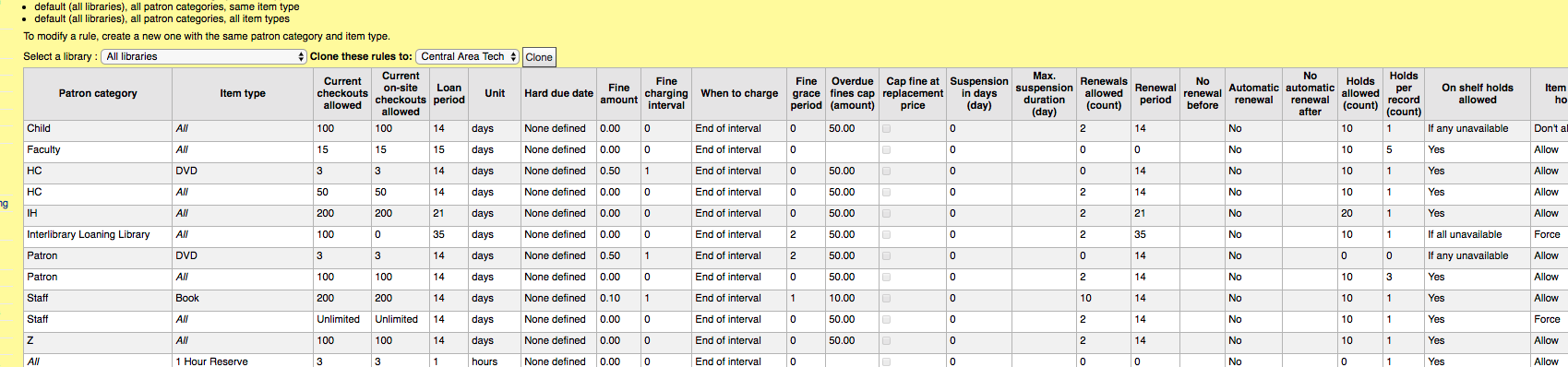 **In this screenshot, you can see that the patron category called “Interlibrary Loaning Libraries” have specific rules that can be altered or created.**
**In this screenshot, you can see that the patron category called “Interlibrary Loaning Libraries” have specific rules that can be altered or created.** - Once you have created the library as an Organizational patron, created an item type, added a circulation rule- you can now checkout the material and send it on it’s way.
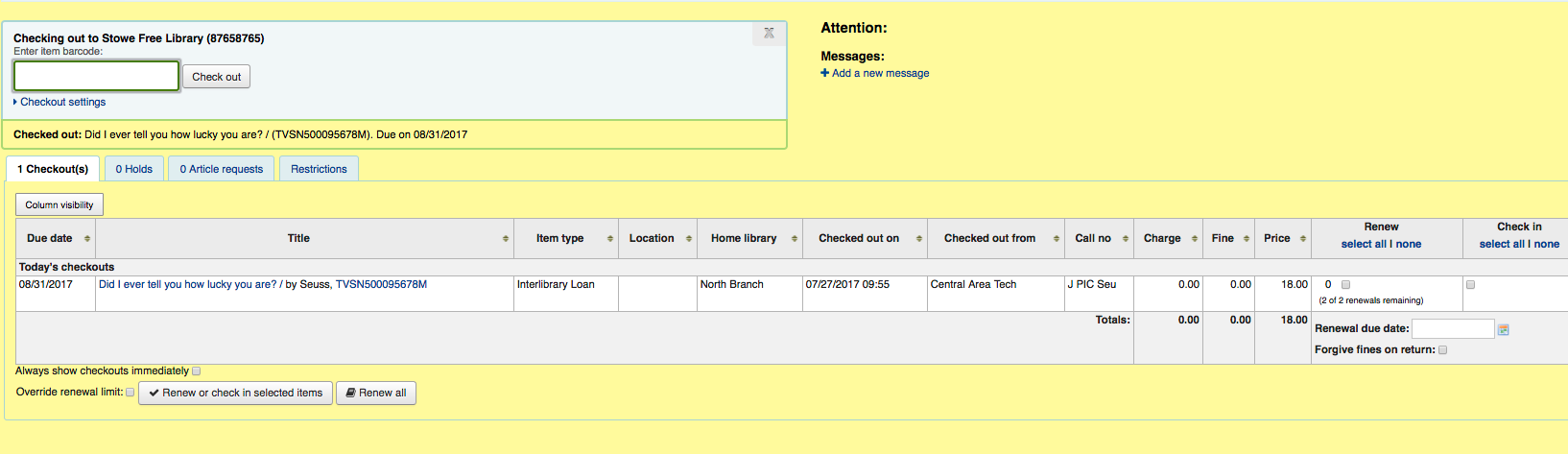
Interlibrary Loan Borrowing
- You receive a request from a patron.
- Request the item from the outside library.
- Receive the item from the lending library.
- Create a record for this item using the ILL Framework**
- From the cataloging module-
- Pick- new record and choose the ILL Framework
- In this brief record – enter all the required fields. These fields will be marked with a red asterisk. In the 942c you can enter the ILL item type that was created in part 1 of this blog which would let Koha know the circulation period for this item.
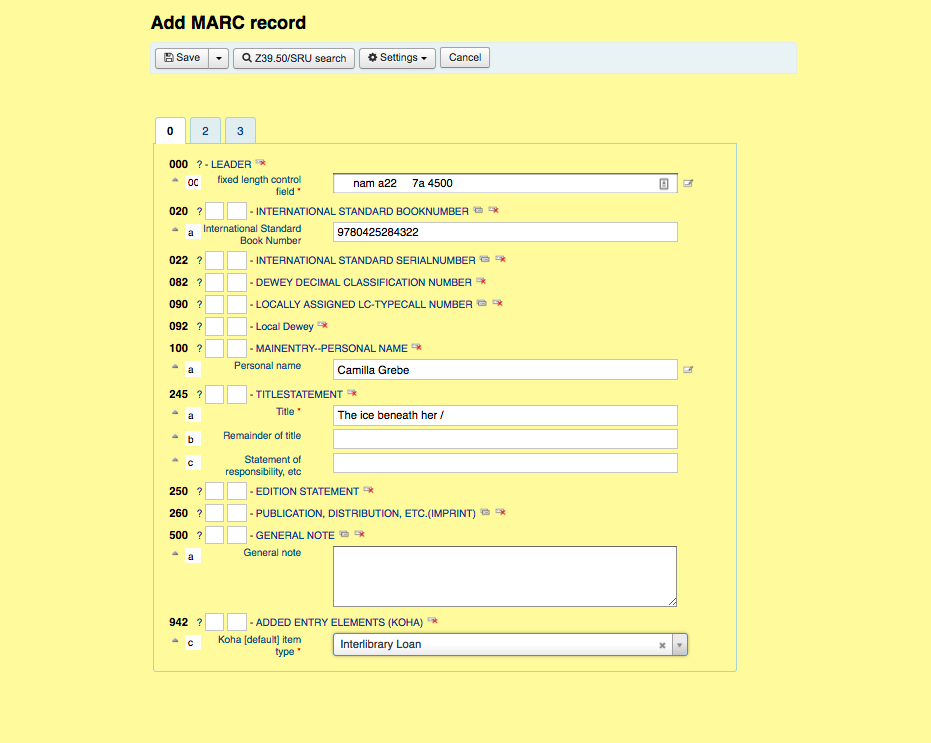
- Hit Save
- Then you will need to fill in the required fields (for your library) on the item record.
- Here is where you would be adding your own barcode to the item or use the barcode already on the item.
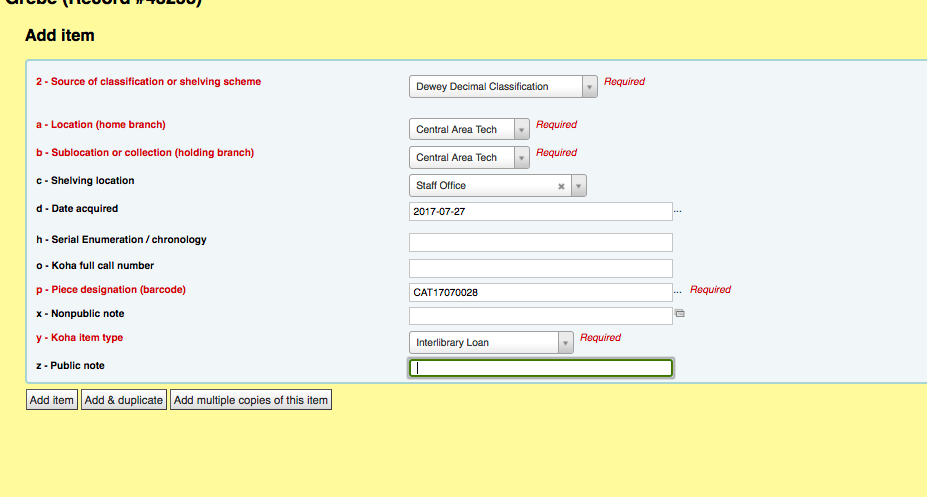
- Once the record and item are created, you can then check this item out to your patron.
- Checking back in the item will display the ILL Item Type Check in Message (if your library set this up when creating the Item Type).
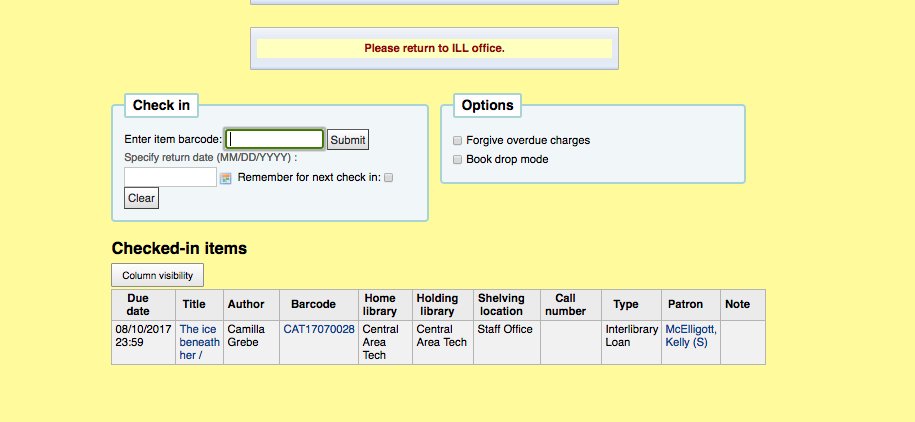 7. Once the item comes back to your library, you may delete the item and then delete the record of the item. Or you may choose to keep the item in the system for the statistic.
7. Once the item comes back to your library, you may delete the item and then delete the record of the item. Or you may choose to keep the item in the system for the statistic.
- In this brief record – enter all the required fields. These fields will be marked with a red asterisk. In the 942c you can enter the ILL item type that was created in part 1 of this blog which would let Koha know the circulation period for this item.
**A great way to create an ILL framework is to copy the Fast Add Framework and manipulate that. You can add fields to your ILL framework if your library needs more fields cataloged.
- To copy the Fast Add Framework- go to Administration- Marc Framework.
- Click Actions next to the Fast Add Framework and click Export.
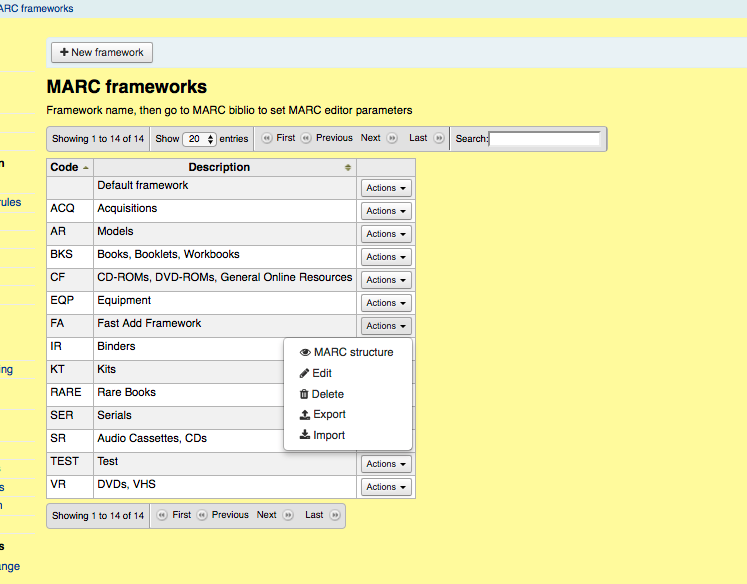
3. Export to a CSV.
4. Above Marc Frameworks – there is a button that says “New Framework”.
5. Create a new Framework- give it a code “ILL” and a description.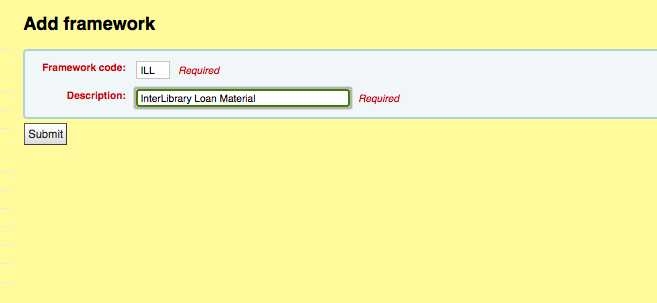
6. Once that has been submitted- again choose Actions next to the new ILL framework and choose Import.
7. Choose the FA export and confirm you want to continue.
8. Once this framework has been imported, you can choose to edit the Framework to fit your library’s needs. 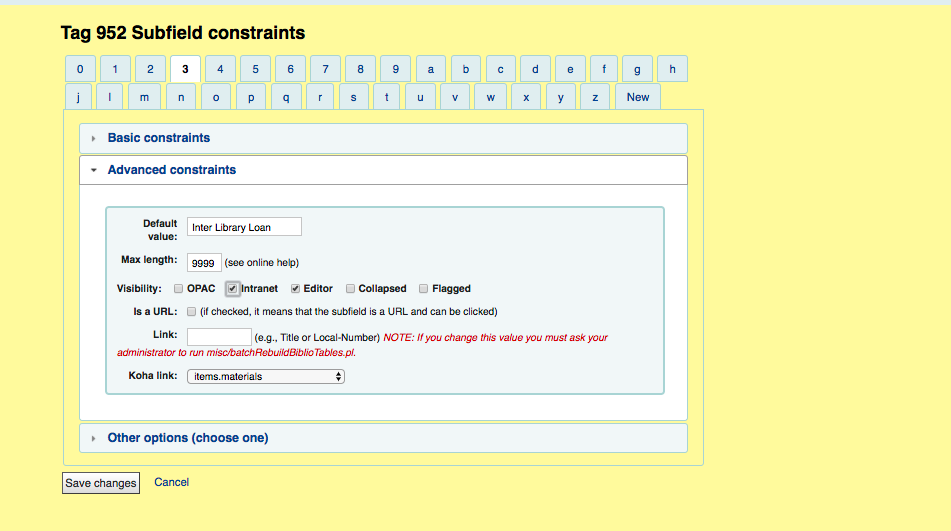 9. In the Fast Add Framework, the default value for subfield 3 “Materials Specified” was Fast Added Material” so the circulation desk would know what to do with it when it was returned. So for an ILL item, you could make this subfield specific to this “Inter Library Loan”.
9. In the Fast Add Framework, the default value for subfield 3 “Materials Specified” was Fast Added Material” so the circulation desk would know what to do with it when it was returned. So for an ILL item, you could make this subfield specific to this “Inter Library Loan”.
10. If there was a default replacement price your library places on ILL materials, this can be entered into the framework also.
Here is a link to a video about editing Frameworks in Koha if you would like more information..
If you are interested in learning more tips and tricks in Koha visit here!
Read more by Kelly McElligott

