Koha How-To
Exporting records from Koha & Using MarcEdit for Modifications or Data Changes
Many libraries like to use MarcEdit for modifications or data cleanup. MARCedit is a software program downloadable for free. You can download MARCedit at: http://marcedit.reeset.net/
In this Koha tutorial we will show you the steps to export records from Koha, make changes in MARCedit and bring them back into Koha!
- The first thing we will want to do is export the records that you want to make a change to. Koha has a tool that will allow you to export your bibliographic data in bulk. We can use this feature to extract the records from the system.
- Next, we can go into the export tool.
- Get there: More > Tools > Catalog > Export Data
-
Choose to limit your export by any one or more of the following options
-
Limit to a bib number range
-
Limit to a specific item type
-
Limit to a specific library or group of libraries
-
Limit to a call number range
-
Limit to an acquisition date range
-
- You can load a file of biblionumbers for the records you would like to export. The file should be a txt file with a list of biblio numbers that you want to make a change to with one biblio number per line.
- If you are just making changes at the bib level, you can select “Don’t export items”.
- Then select download at the bottom of the form.
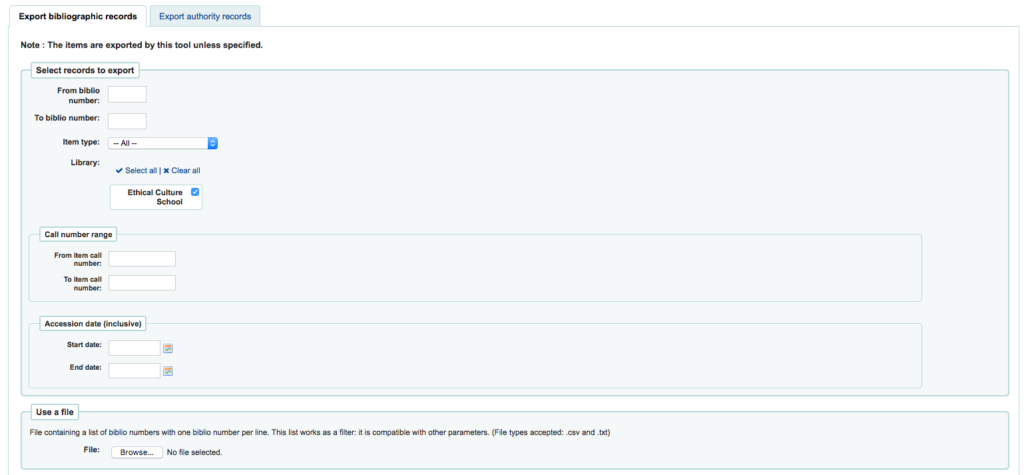
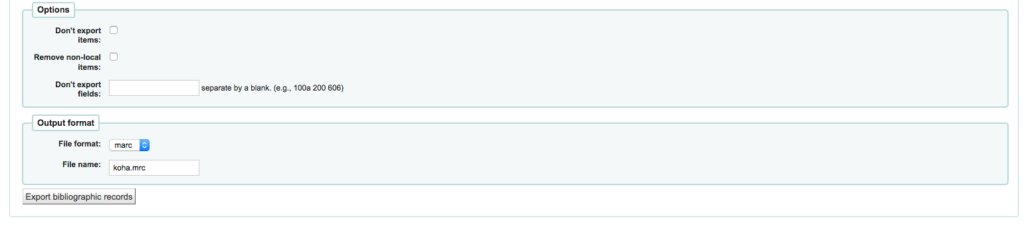
After you download your MARC records, open your file. If you have MARCEdit already installed you should simply have to double click on your MARC records, and they will automatically open in MARCEdit. If not, open MarcEdit and click on MARC Tools. Under the import file, select the recent Koha export from your computer. Then select execute on the right hand side.
Once you have made your changes, click on File > Compile into MARC. Save your records somewhere you can easily retrieve them.
Now you want to go into your Koha system and import the edited MARC records back into Koha.
- Get there: More > Tools > Catalog > Stage MARC records for import
- First find the MARC file on your computer.
- Next you will be presented with options for record matching and item imports.
- Enter ‘Comments about this file’ to identify your upload when going to the ‘Manage Staged MARC Records’ tool
- Tell Koha which type of file this is, bibliographic.
- Next, we will want to look for a matching record matching on the 999$c
- We will want to look for a match and replace the record with the incoming record.
- Click ‘Stage for import’
- You will be presented with a confirmation of your MARC import.
- To complete the process continue to the Manage Staged MARC Records Tool.
- A summary of your import will appear along with the option to change your matching rules.
Take a look at the records, and once you are done, click the button to import into the catalog.
Want to learn more about Koha? Follow our blog and subscribe to our YouTube channel ByWater Solutions. We post weekly about tips and tricks that will help you get the most out of your Koha system.
Read more by Jessie Zairo

