Koha How-To
How to check out books using the barcode or a keyword search
Would you like to have the option to check out an item in Koha using either the barcode or a keyword? In this Koha tutorial, learn how the new system preference itemBarcodeFallbackSearch allows you to do just that.
As you can see in the screenshot below, when this system preference is enabled, you have the option of entering either the item barcode or a keyword to check the item out.
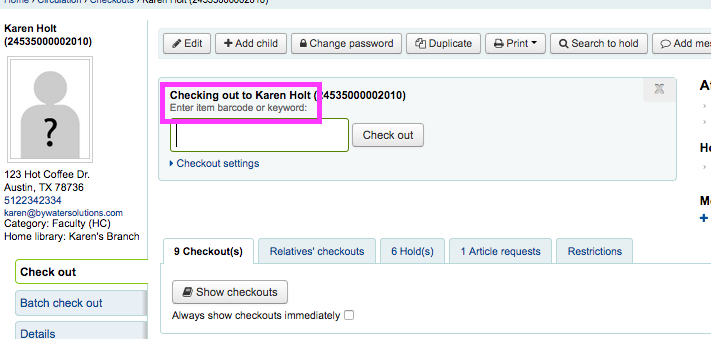
The way that this system preference works is that if Koha doesn’t recognize the information entered into the check out box as an item barcode, it will automatically do a keyword search using this information.
In the example below, I entered the barcode 123456. As you can see, Koha tells me that it did not find an item with this barcode, but it did find an item called Just Friends with this number combination. By simply clicking on the check out box, I can check this item out to my patron. In case the item I’m trying to checkout isn’t in the system yet, Koha also gives me the option to create a new record using fast cataloging.
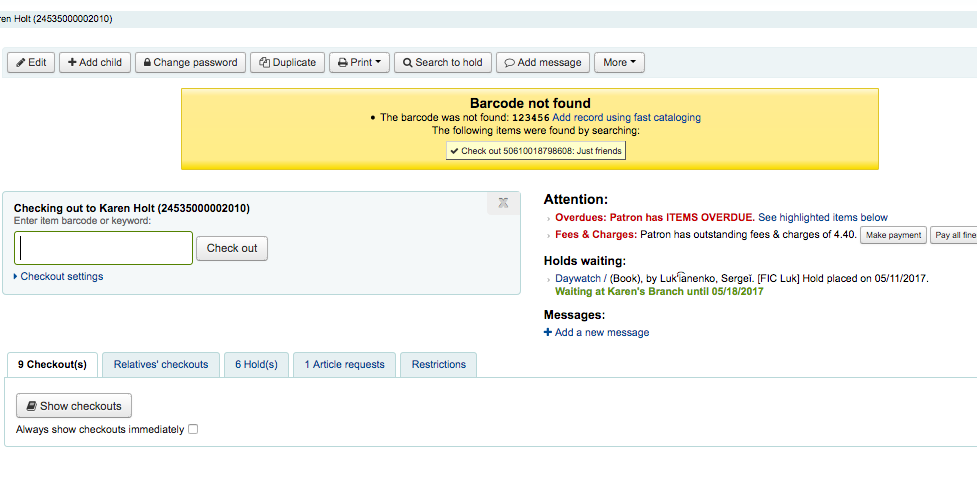
This is a great system preference to use if you have some items in your collection that aren’t barcoded or if you are having issues with your barcode scanner.
To see more tips and tricks in Koha, check out our other koha tutorial posts on this blog and subscribe to our YouTube channel.
Read more by Karen Holt
