Koha How-To
Holds- Part 2 : The Staff Side
In Part 1 of this Holds Series, we discussed the patron side of holds. If you didn’t see that post, please check it out here.
This is Part 2 of the Holds Blog highlighting the process of holds from the Staff side of the library.
- To place a hold for a patron from the staff client- there are a few ways to do this. If you are in the patron’s account when they ask for a book to be placed on hold- there is a button that says “Search to Hold”.
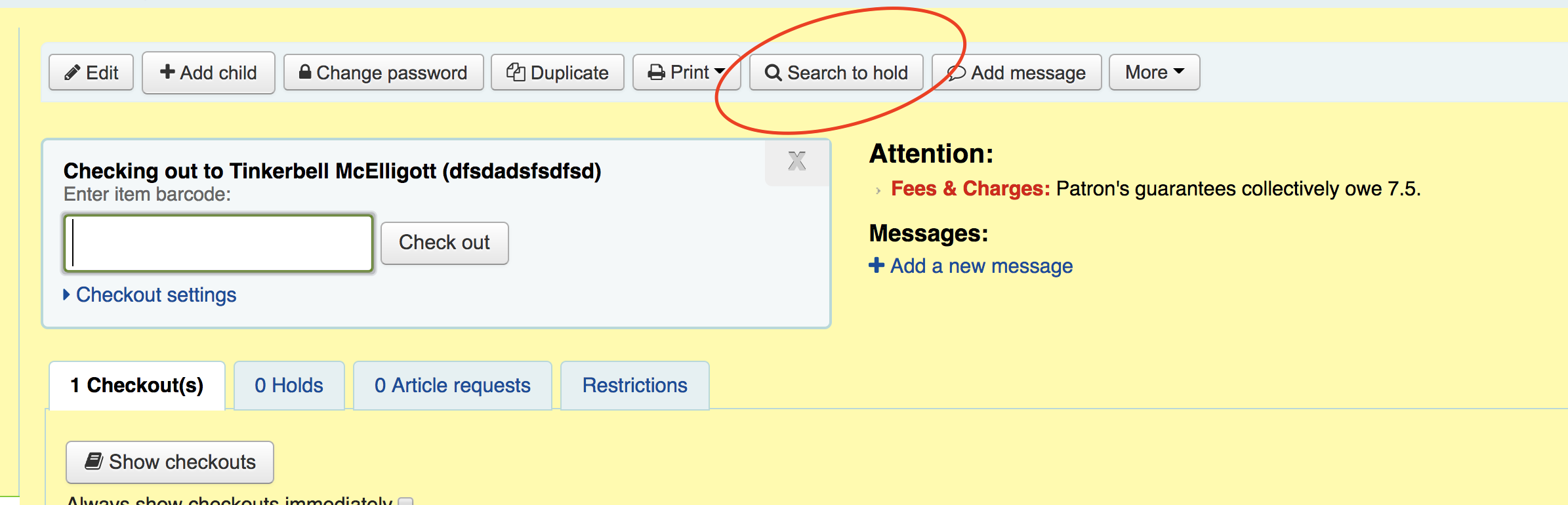
- Once you click “Search to Hold” – this will allow the staff member to look for the item, and from the brief results, there is a direct link to put that item on hold for that patron!
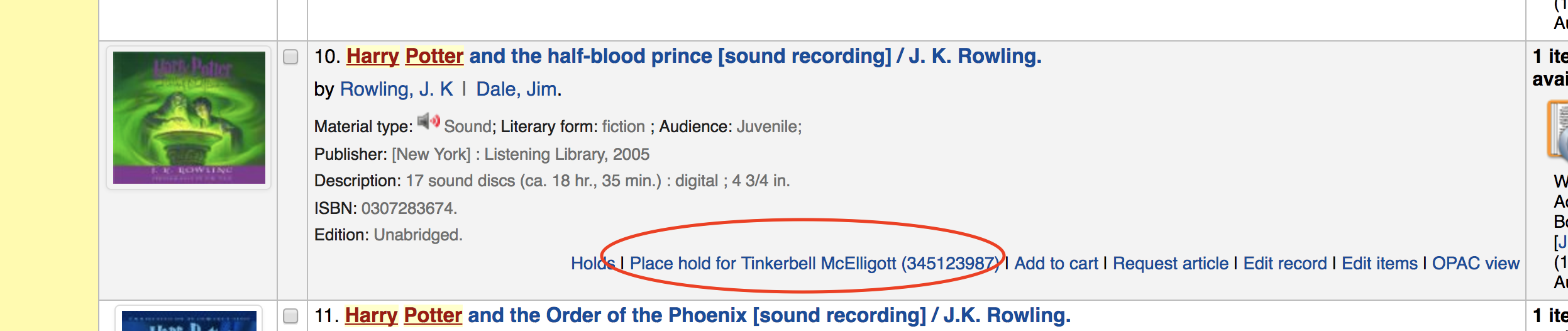
A hold can also be placed on the staff side from a standard search. Once item is found, then the hold can be placed and the patron’s name entered.
- A few details on the hold screen that can be changed or entered while placing a hold:
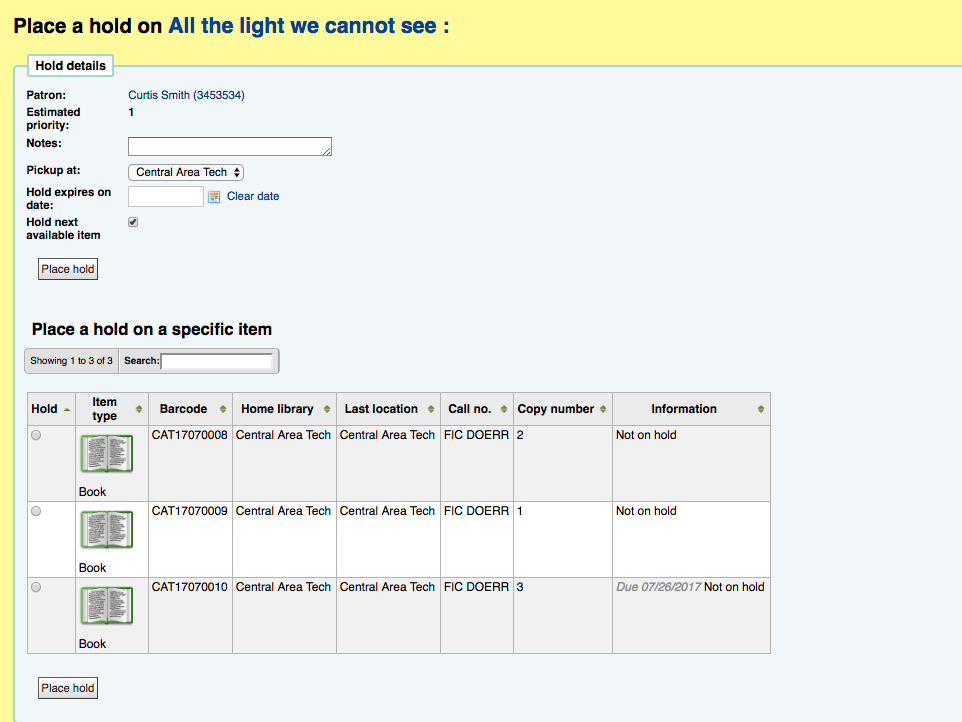
Under Hold Details- you can see the patron’s name that you are placing the hold, there is also a place for Notes. This is a free text area – this note will print up on the hold slip. There is a Pick-up location that can be changed, a Hold expires on date, and a check box for Hold Next Available Item. If you wanted to place a hold on a specific copy/item for the patron, you can choose which copy you would like instead of the defaulted “Hold Next Available Item”.
There are many system preferences that are based on holds- here are a few that may be overlooked or forgotten about.
Allowholdsondamageditems – If this set to don’t allow- a staff member can’t place a hold on damaged item. However, if the system preference :
AllowHoldPolicyOverride is set to allow- the staff can override this and other hold system preferences.
AllowRenewalIfOtherItemsAvailable – this system preference if set to Don’t Allow would not allow a patron to renew an item with unfilled holds if other available items can fill that hold.
Multiple Item Holds
A recent addition to holds (16.11) is the ability to place holds on multiple items that are attached to one record. This enhancement will give staff and patrons the ability to place a hold on at least two items on the same bibliographic record. This is a great feature that can be set up in your circulation and fine rules. There is a new column for Holds Per Record. Once again, with the circulation and fine rules, they are set up per patron category and item type. So this can be activated for a particular patron category such as faculty and specific only to DVDs.
If this is not set up for a patron, when trying to place a hold for a patron that already is on hold for one item on this record, this is what you will see:
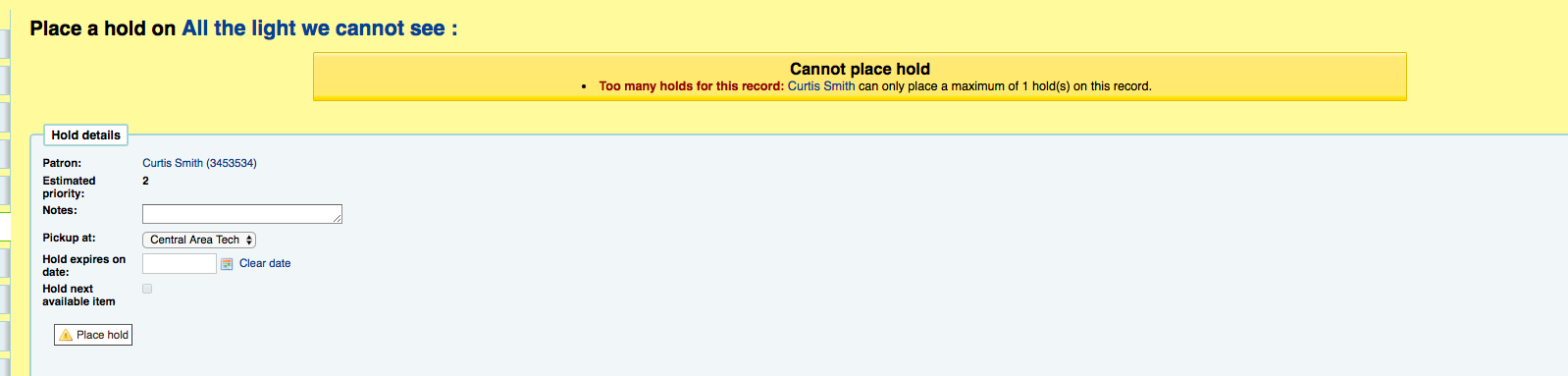
If Multiple Holds per record is turned on – this would allow your patron to place 2 holds on the same record each for a different item.
On-Shelf Holds
A hold feature many libraries choose to utilize is the “On Shelf Holds” option. This again is determined by the Circulation and Fine Rule table under the Administrative module. There are three options for this feature:
On Shelf Holds Allowed : Yes, if any unavailable, and if all unavailable.
Yes– would allow this specific patron category place a hold on a specific item that is currently on the shelf in your library.
If Any Unavailable– would allow your patron to place a hold on the item if at least one copy of the record has been checked out.
In All Unavailable-Technically this is a NO- if you not like to use On Shelf Holds- this is the option your library would choose.
Another new hold feature with Koha 16.11 allows staff to place a patron on hold for an item when trying to checkout a book that is already on loan. Now Koha adds an option to this, “cancel checkout and place a hold for Patron Name”
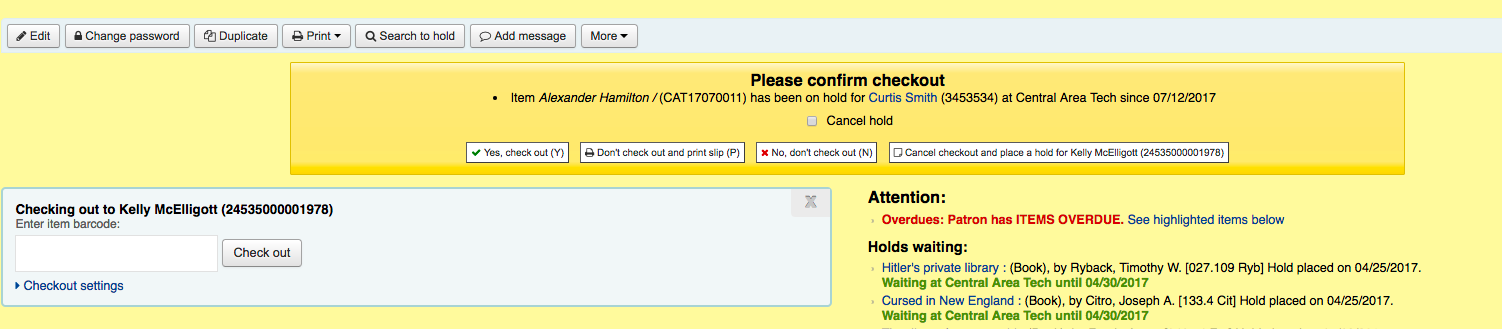
If your library does decide to do “On Shelf Holds” an important Circulation Report to run daily or a few times a day is the Holds To Pull Report or the Holds Queue Report. If you are a single independent library, you would run the Holds to Pull report. This report is found in the Circulation Module.
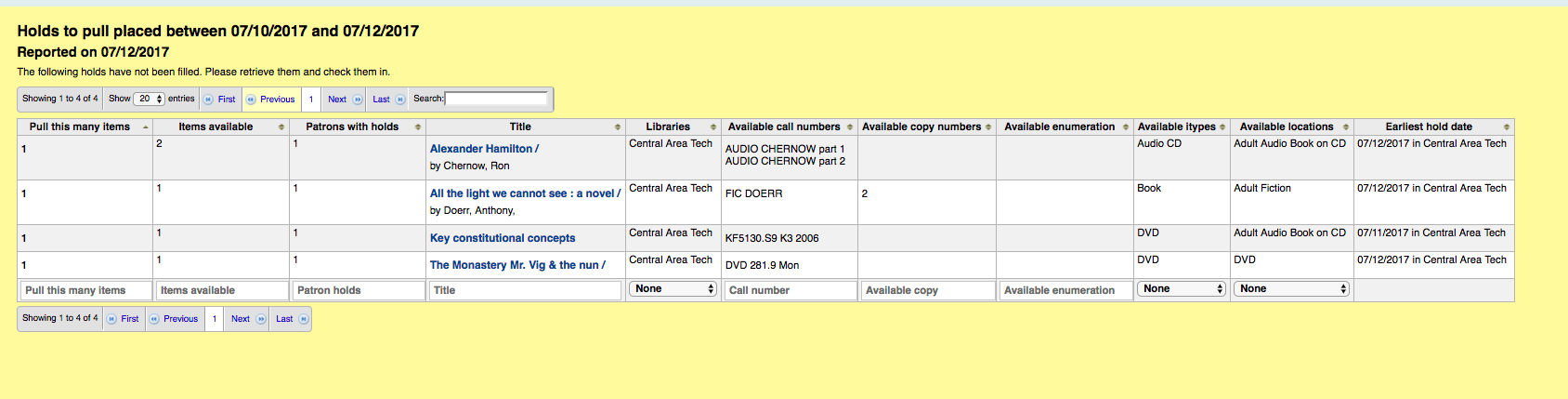
If your library is part of a multi-branch system, the report you would run is the Holds Queue:
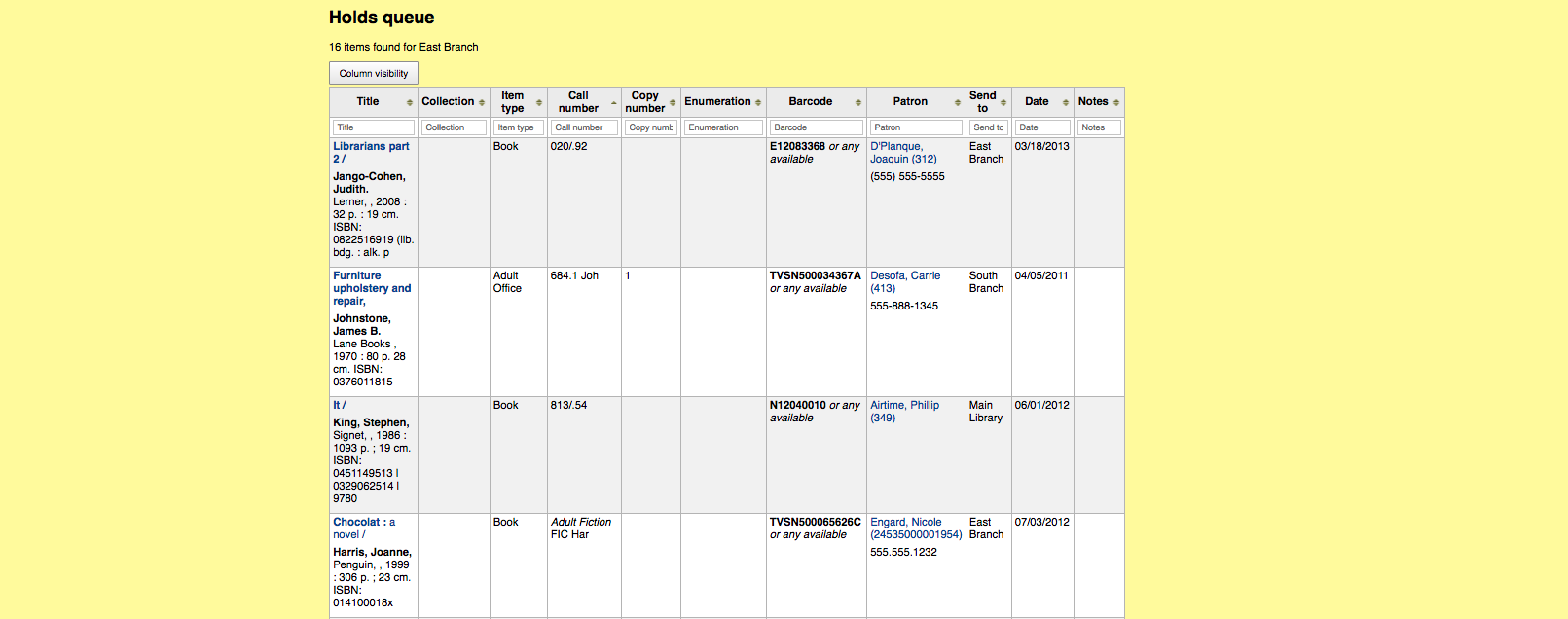
To activate the On Shelf Holds found on these reports, you would take them from the shelf and check the item in. This activates the item’s hold and the hold screen will pop up. Both confirm hold and print slip and confirm work similar, however, if Ignore is chosen, the hold is not cancelled. The hold will stay on the item. A hold must be cancelled from the item record not from this screen.
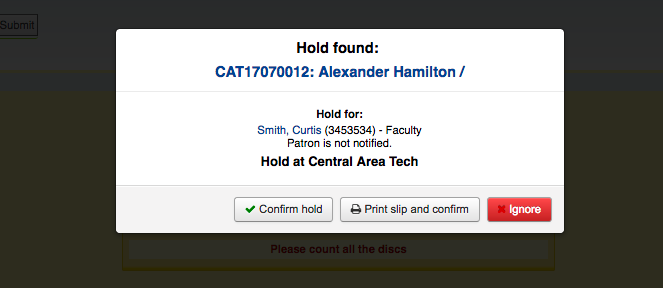
Once Holds are activated from this process or from being checked in from another patron’s account, they are then found on the Holds Awaiting Pickup Report. This report is also found in the Circulation Module. The Holds Awaiting Pickup Report will show all the holds that have been activated and that are waiting to be checked out to patron. There is also a tab on this report called “Holds Waiting Over X days”. These are holds that have been waiting longer than the number of days your library has set up in the system preference: ReservesMaxPickUpDelay.- which marks the hold problematic after a certain number of days your library chooses.
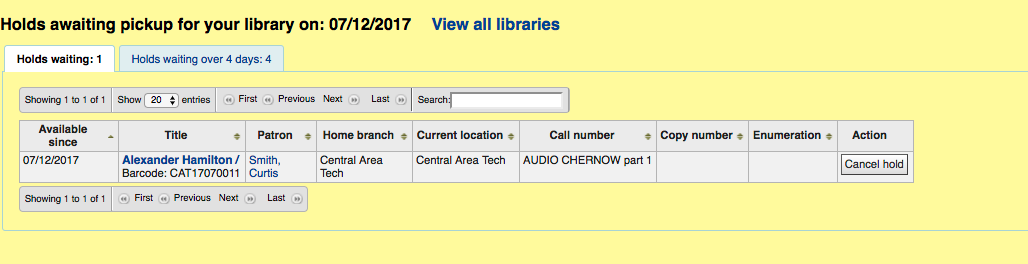
A new system preference for Items with many holds is called :
decreaseLoanHighHolds/decreaseLoanHighHoldsDuration/decreaseLoanHighHoldsValue/decreaseLoanHighHoldsControl/decreaseLoanHighHoldsIgnoreStatuses
This can be enabled to reduce the loan period of an item to a specific amount of days if that record has a specific amount of holds attached to it. If this enabled, there is a pop-up screen informing the staff member of this reduced loan period. The staff member also has the option to override this system preference.
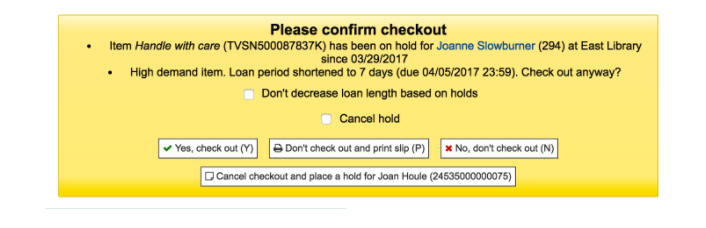
The circulation and fine rule table controls the number of holds that a patron category and specific item type can be taken about. More details in Holds Part 1 blog post.
If you library has multiple branches, there is a way to change the pickup location of a hold from the patron’s record.
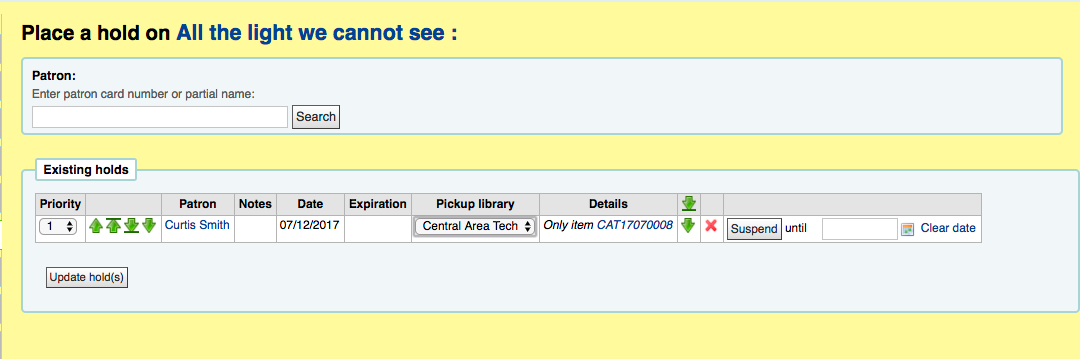
So if the patron would like to instead pick up their hold from another branch- there is the ability to change that.
Also, from this screen you can see the priority of this hold and the green arrows allows the staff to move around the holds.**If there were any notes on this hold- this would show in the Notes column and also which pickup location. This screenshot shows a specific item barcode is on hold. However, if the hold was placed on the next available instead of a specific item, here it would say “next available. There is also the ability to suspend the patron’s hold until a specific date.
System Preference:
SuspendholdsIntranet- This allows or doesn’t allow suspension of holds from the staff client.
***Holds Log***
With Koha 16.11 there was a new log available for holds.
In System Preferences-HoldsLog. This log actions on holds (create, cancel, suspend, resume, etc). Once this log is turned on, all system logs are found under the Tools module.
Whether your library allows your patrons to be able to put a hold on an item from the OPAC or this hold was put on by the staff- a great system preference to enable is WaitingNotifyatCheckin– this can notify your staff members of a hold waiting for the patron when their items are being checked in.
As you can see there are a lot of Hold Features that are available for your library and patrons. If you have any questions about any of these, please feel free to submit a ticket for more assistance. If you have enjoyed or learned something in this blog post and you would like to be notified of new blog posts, please subscribe!
Read more by Kelly McElligott

