Koha How-To
Holds - Part 1: The Patron Side
This Koha tutorial is a two-part series on Holds within Koha. We would like to cover both aspects of the holds process.
Part 1 will discuss the patron side of the holds, the process, the options, and more!
Part 2 will cover the staff side of holds, holds queue, holds to pull, checking in holds, and more!
Part 1 OPAC side of Holds
For a patron to put an item on hold
- The patron will need to log into the OPAC to place a hold on their account. The system preference : OPACHoldRequests needs to be turned on.
- Once logged in, they can search for a book.
- To place a hold on that book- there are two ways to place a hold:
a.On the brief results page, they can place a hold.
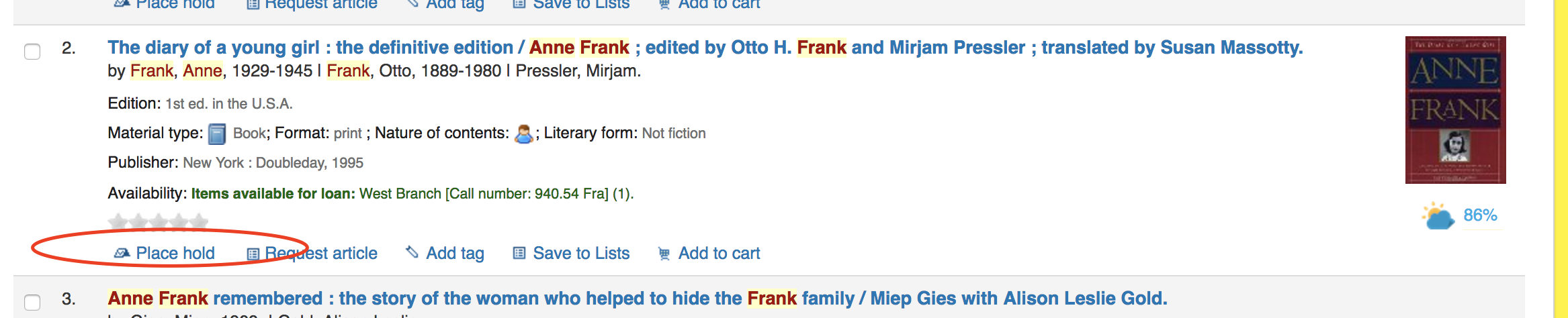
b. Or they can place a hold on the full description of the item.
- Both ways will bring your patron to the holds screen. The holds screen can tell the patron what priority they are in the holds queue and allow the patron to choose their pickup branch depending on the following system preferences:
OPACshowholdsqueuedetails : this has the ability to determine what your library would like to show their patron. The options are: show holds, show holds and their priority level, show priority, or don’t show any hold details.
System Preference : OPACAllowUserToChooseBranch allows patron to choose branch pickup.
From here they can choose “Confirm Hold” and their hold has been placed on the item.
- They can also click Holds Options. Hold Options will allow your patron (given what your library has specified in the system preferences) .
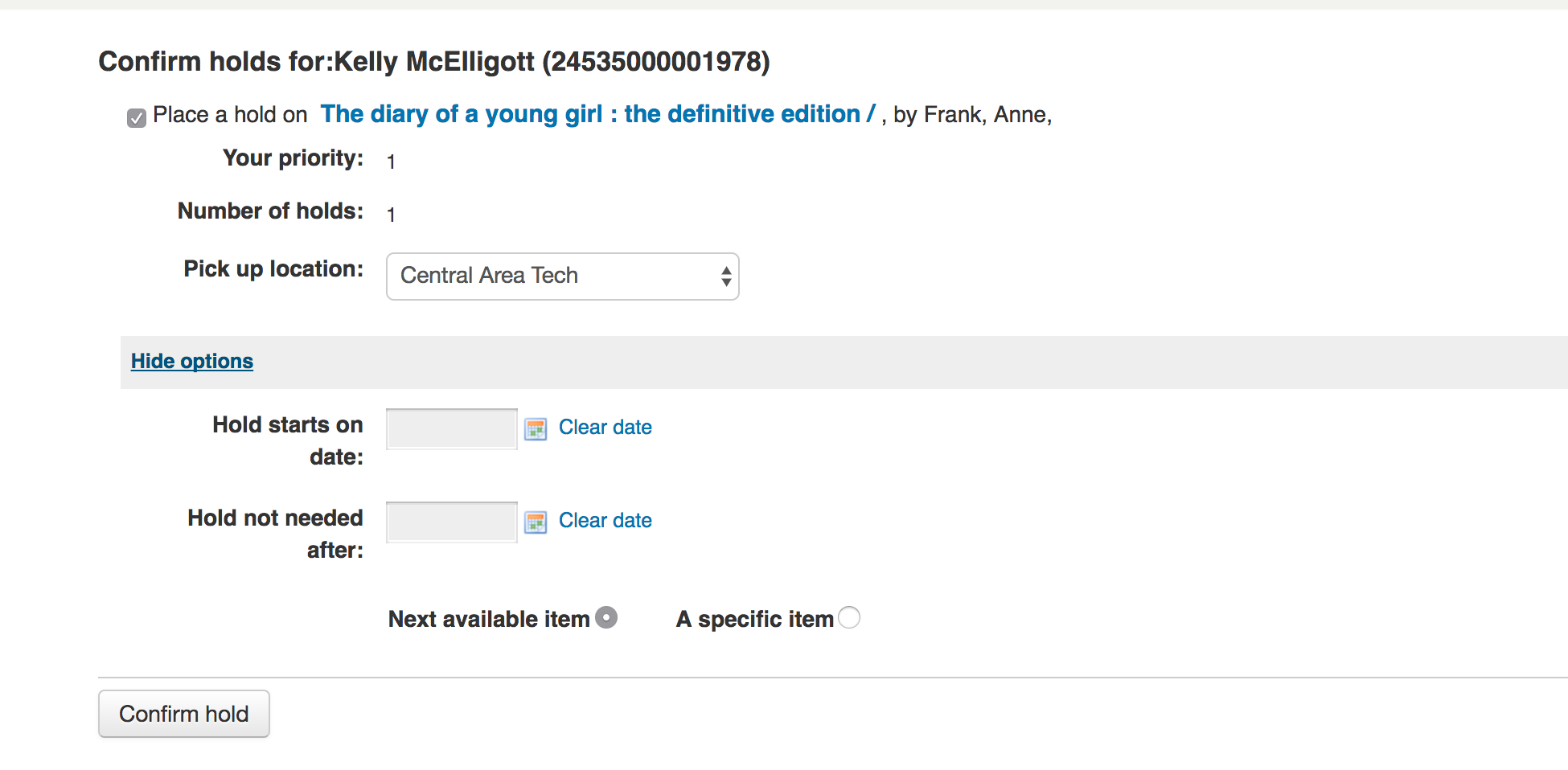
Under “Hold Options” the patron can choose when their hold starts or if there is a date that they no longer want the hold. Also, they can choose a specific item or the next available. A specific item would be useful if your library had a multi-disc set on one record, then the patron could choose which disc they would like to reserve*. These sytem preferences are:
Allowholddateinfuture- will allow your patrons to enter a date in the “Hold starts on date”
OPACallowholddateinfuture-will allow patrons tp place holds that don’t enter the waiting list until a future date. (Allowholddateinfuture must also be enabled)
*This preference is set in the Circulation and Fine rules- see the Added Feature section at the end of blog post.
- Once the patron’s hold is confirmed by the patron, Koha will bring the patron to their account screen and show the holds on the patron’s account. Here they can see the hold placed, pickup location, status of the hold, holds expires on, ability to suspend the hold or cancel the hold given the following system preference:
SuspendHoldsOpac- allows your patron to suspend either an individual hold or all their holds.
![]()
![]()
![]()
![]()
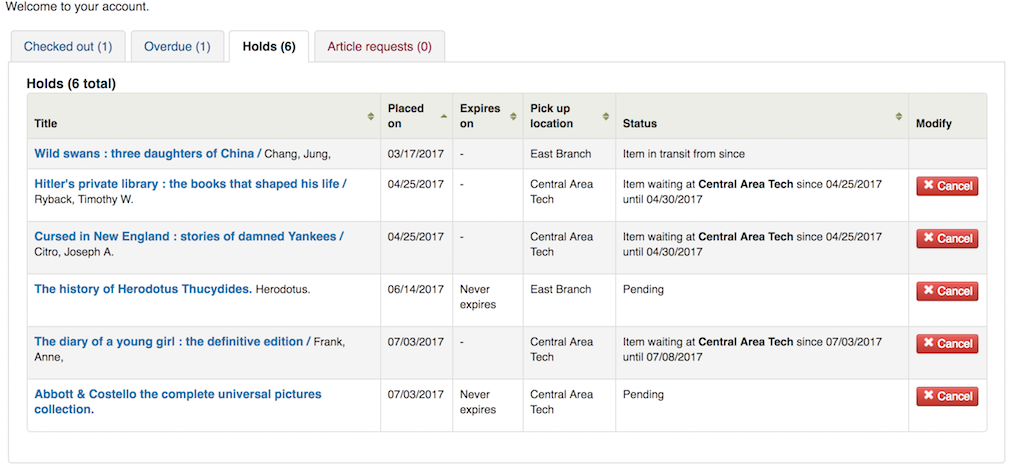
The Expires on column will show “never expires” unless your patron has chosen a date on which they would not like their hold after.
The Status column tells the patron what stage their item is at. Pending would tell that the item’s hold has been placed and is not available yet. In Transit– would tell that the item is moving from one branch to another.Item Waiting– would tell the patron that the item is ready for them, where it waiting for the patron to pick up as well as how long their hold will be available for.
System Preference: ReservesMaxPickupDelay- this preference can be set for a number of days the library will hold the item until it is marked problematic. This is a preference for both the patron and library. The patron can see how long the item is being held for, and the library can also remove the hold after that many days to pass it on to the next patron if necessary.
For the library- the hold is marked in the Circulation Reports- Holds Awaiting Pickup.

**Added Feature**
On Shelf Holds- if you library would like to allow your patrons to place holds on items that are available, this is called an On-Shelf Hold.
To allow your patrons to be able to place “on shelf holds”- this is set up in the Circulation and Fine Rules in the Administration Module. Reminder your Circulation and Fine Rules are set up per patron category and item type. So you could allow a specific patron category do “on-shelf holds” and a specific item type or both!

For On-Shelf Holds- there are three different choices your library has. If you don’t allow on-shelf holds, under this column- “if all unavailable” would be chosen.
There are two other options-
Yes- on shelf holds are allowed
If any unavailable- that would say if your library had multiple copies of same item, your patron could place a hold on an item if there was at least one checked out.
Example above :
Child patron can place a hold on any items if any of those items are checked out.
Patron category can place a hold on DVDs if all of that item is checked out.
Staff category can place a hold on any items whether on shelf or checked out.
Item Level Holds:
For your patron to be able to place an specific item on hold, this can be set up in the library’s Circulation and Fine Rules. Just as this was discussed above, the circulation and fine rules are determined by patron and item type. So it is possible that the library can only allow a specific patron to be able to place a specific item on hold.

This circulation and fine rule chart shows that the patron category “Child” can not place an item level hold on any item types. The patron category “HC” can place an item level hold on DVDs, and all item types. The patron category “InterLibrary Loan” can have an item level hold forced-
This means the patron must choose what item they want, they can’t just pick next available.
Stay tuned for Part 2 of the Holds Series focusing on the Staff side!
Read more by Kelly McElligott

