If you have been working with the Aspen team then you know we regularly say that you can do whatever you want with your Aspen Discovery layer - and we mean it! If you are getting ready to start working with us, then get ready to hear it.
This week, I want to go in depth as to exactly what we mean when we say that for your scoped catalogs and the results your patrons are seeing. We love to put the power into your hands and choose what is best for your library or libraries and your patrons!
Scoping For Consortia
Within Aspen Discovery we have the ability to pick and choose what patrons are seeing depending on which one of your catalogs or which URL they choose to go to.
Using your 'Primary Configuration' setting we can choose to set up your Aspen Discovery layer in any way you would like. For example, you can choose to have only one discovery layer where we display all of your eContent records, all of your ILS records, and any other integration all at one URL in one catalog. You can choose this setup if you are single branch or multi-branch.
If you are a multi-branch system and you want each branch to have their own personalized catalog, then we can pick and choose what is shown in each catalog. You can have a separate URL pointing to each branch’s customized discovery layer and using our configuration in 'Primary Configuration' we can choose to show only branch specific items - the items that branch currently holds (eContent and physical) or we can choose to show your specific branch records and all of the records for all of the other branches as well!
If we choose to show everyone's records in a customized branch specific catalog, Aspen uses language in the catalog to ensure the patron knows what is owned by that branch versus what they would need to get elsewhere.
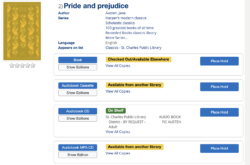
Now, let’s say you want to pick and choose. We can still have each branch using their specific customized site but we only want to show the patrons materials for nearby locations. We can accommodate this! Aspen Discovery has the ability to distinguish your owned local materials and to display only specific branches you want to show within the search results.
So, if I was a part of a system with five branches and I only wanted my own branches materials and those materials of East Branch and West Branch but not North or South branch I can choose to set that up within Aspen.
Library System vs. Location
Within your Aspen Administration, all of the above setups will be done in the 'Primary Configuration' section. You will do this setup in the 'Library System' and 'Locations'.
Depending on how you choose to set your catalogs up this can differ heavily depending on your consortium's unique situation. The 'Library System' is where we are going to set up your groups and 'Locations' is where we are going to have each unique branch regardless of their library system group.
So for example, if I want one catalog that shows every single branch all together, I am going to have one 'Library System' with many 'Locations'. If I want two catalogs with three branches included in each catalog I would have two 'Library Systems' and each branch would have their own 'Locations'. Sometimes if we want to have each branch have a unique catalog we may need to set up a 'Library System' for each branch and then a corresponding location but again, this depends on your unique situation and we recommend chatting with your Implementation Specialist to determine this configuration.
Records Owned and Records To Include
Now that we have our 'Library System' and 'Locations' set up, we need to tell Aspen exactly what to display in the catalog.
In both the 'Library System' and the 'Location', we have the space to tell Aspen what is included for that particular catalog. This is how we accomplish all of those unique situations that we talked about above.
Below you can see how this is set up for an example consortium. In my 'Library System' I am telling Aspen that this catalog owns the items at ‘m’, ‘e’, and ‘n’. These are just the database branch codes from our database for the Main, East, and North branches. Then you will see a line under records to include which holds the ‘.*’. This means we want to include all of the items from the catalog but have them show to the patron as available from another library. This allows patrons to know what they have immediate access to at their local library or library group but they can still place holds from libraries across the consortium.
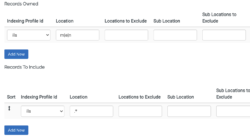
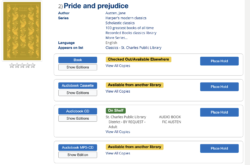
Now let’s say that you do not have the ability to share materials across the consortium but you can between two branches. Below you will see another setup where we are telling Aspen that this catalog owns ‘s’ and ‘w’ branches but we don’t have any line under records to include which will tell Aspen to only display the ILS materials from South (s) and West (w) branches only.
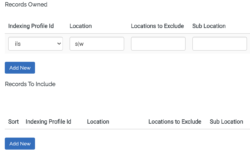
Hiding Materials from the Catalog
You can hide certain materials from your catalog, as well. For example, you can suppress based on status, format, collection code, item type, shelf location, or branch code!
You can do some of that suppression in the records owned and records to include for your specific 'Library System' or 'Location'. Alternatively you can suppress for all of your Aspen catalogs within the ILS Indexing Profile in the item information.
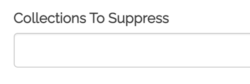
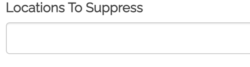
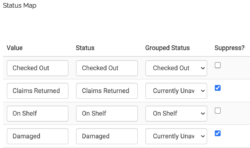
eContent Scoping
In addition to scoping, picking and choosing what ILS records show for your patrons we can also scope eContent per branch. We are able to do this for Overdrive, Overdrive advantage collections, Axis360, Hoopla, and Cloud Library. We are able to show each branches’ specific collections and those of the branches included in each catalog. We can also scope sideloads. Sideloads give us the ability to load eContent records directly into Aspen Discovery when there are not APIs for us to connect to.
Remember that at the end of the day we can have a catalog that best suits the needs of your consortium and your patrons. We want to ensure that we are providing the best experience we can for your patrons and that includes showing them materials they have access to and not displaying materials they don’t because we don’t want disappointed patrons.
If you are interested in learning more about the ways Aspen Discovery is customizable for consortiums check out Aspen Weekly: Using Aspen in a Consortium.
Read more by Addie Van Salisbury

