Koha How-To
Monday Minutes: Creating Cover Images for Item Records
Did you know you could attach cover images to an item record? In this week's Monday Minutes Kelly and Jessie will show you how to attach an image to an item record! Currently, in Koha, you can attach one (or more) cover images to bibliographic records.
Uploading
Navigate to the Item Record you want to attach a cover image to. In the item list on the holdings table, you will notice a new action button with a downward arrow. Click on the action button to "Upload image".
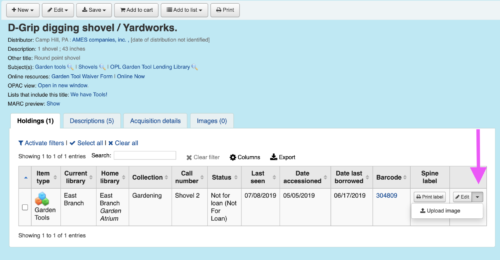
From here you will choose a file and select upload image once complete. This will provide an option to "Replace existing covers".

You can navigate back to the record but clicking view final record. You will now notice a new column in the item table.

Deleting or Modifying an Image
If you want to edit or delete the cover image, click on the image in the holdings table and that will pop up a modal window.
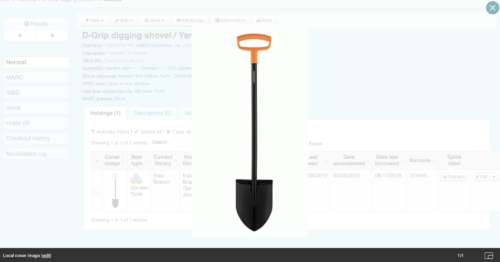
Click the edit button to the lower left-hand side of the screen next to Local cover image.

From here you can either delete the image or upload a replacement image (or new) for this item.

Administration
- If you want to have multiple images displayed, make sure you have AllowMultipleCovers set to allow in your system preferences.
- If you want to hide the column for cover images from the OPAC or Staff Client, click on Administration --> Table settings
- OPAC - Table id: holdings and check the box for item_cover
- Catalog (for the Staff Client) - Table id: holdings_table and check the box for holdings_cover_image
Read more by Jessie Zairo

