Koha How-To
Creating Bundles of Items in Koha
In this tutorial, we will show you how to create bundles, or a group of items, in Koha. This allows libraries to create groups or kits, easier in Koha! If you are setting up a book club kit, binding journal volumes or even a group of Library of Things kits, this feature will help you define it in Koha!
Creating Bundles
- From the Bibliographic record, mark the bib record as a 'collection' type by setting the leader position 7 to c.
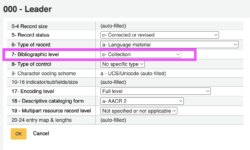
- You will now see a new 'Manage bundle' button available in the 'Actions' column of the Holdings table.
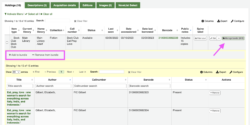
- Click on Manage bundle, this will expand the table to include a row directly beneath the item you are viewing.
- Click the Add to bundle button, this will display a modal window that allows staff to enter a barcode to add to the bundle. Staff can enter barcodes one by one.
- Click Close. The action button will be updated with the number of items added to the bundle.
Example - Creating Bound Volumes with Journals
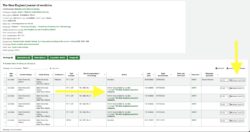
Following steps 1-5 above when creating bundles allows you to now easily create bound volumes in Koha. One of the benefits of "bundling" the items together is that it will now make the bound volumes "not for loan" and enable the circulation of the bound volume itself. Staff will still be able to view the items within the bound volume. Example above from the New England Journal of Medicine.
Example - Creating Book Club Kits
In this example we will show you how to create book club kits (or Library of Things). We have created a book club kit for Eat, Pray, Love by Elizabeth Gilbert. The book club kit includes 15 copies of the the book available for checkout. In this example we have created a circulation rule and policy that allows the checkout of the Kit for an individual to administer a Book Club.
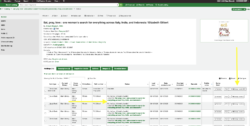
Circulation of Bundles
Checkout
When a patron is ready to checkout a bundle of items, staff would follow the steps below.
- Check out 1 barcode (bundle) to the patron
- Make sure you hav a circulation rule set for the itemtype you are using for the bundle.
Checkin
When checking in any type of bundle, you have to scan all barcodes associated with the bundle.
- Scan the bundle main barcode (on the bound volume, book club kit, Library of Things, etc.
- Koha will then prompt a modal window with box to scan all barcodes associated with the bundle.
- Scan all barcodes of items found in the items bundle.
- As staff begin to scan, Koha will verify the barcode associated with the bundle.
- Once the staff member is finished scanning, they will click Confirm checkin and mark missing items as lost.
- If any items are missing, they will be marked as lost.
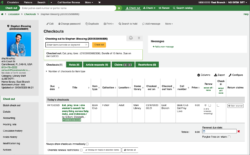
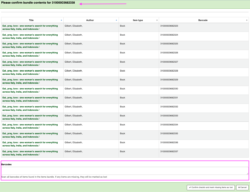
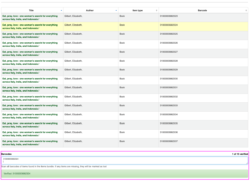
A bug has been filed to address this and allow for checkin without verifying their contents.
(Bug 31615 - Allow checkin of items bundles without verifying their contents)
Additional Resources
The following enhancement to the bundle process has been submitted to the Koha Community and actively being worked on.
Bug 33201 - Items included in a bundle should be collapsed or hidden on the OPAC
Read more by Jessie Zairo

