When it comes to introducing your frontline staff and patrons to Aspen Discovery, there are so many awesome features that it can be hard to know where to begin! Here are some key terms and functionality in Aspen.
Why a Discovery Layer? Wasn't Our Library ILS Enough?
A library ILS does many wonderful things from cataloging to invoicing and from organizing patron account information to managing holds. A library ILS was the mainstay for decades, radically transforming the physical card catalog and increasing access for patrons. As library services have rapidly expanded, library catalogs and websites have become much more complex.
Libraries are now circulating so much more than physical books. You might have a handful to dozens of vendors offering things like e-books, magazines, research databases, streaming video, and online classes. Your library might be checking out items like laptops, seeds, games, bike locks, and hot spots. On top of the circulating items, libraries typically offer dozens of events, clubs, and special programs each month. With libraries offering so much, our technologies have had to adapt in order to help patrons discover these resources. A discovery layer like Aspen is specifically developed to help patrons and staff access more library resources!
Why Aspen Discovery?
There are a number of different discovery layers available on the market. When comparing discovery layers, there are many things to consider like ease of use, cost, customization, functionality, and search relevancy. Aspen continually scores high in all these categories at one inclusive price.
Another thing that sets Aspen apart from other discovery products, is that it is open source. This essentially means that developments for Aspen are community driven. As library workflows and needs change and grow, so does Aspen Discovery. Aspen is improved through a new release, about every three weeks, with features directly suggested by other libraries using Aspen. For example, the Uintah County Public Library wanted a way to build pages within Aspen Discovery and the Website Builder functionality was developed. This was then made available as an included feature for all other Aspen community members. Now, we have a growing number of libraries using Aspen for both their library catalog and website! Similarly, the code for the Aspen Discovery App, that was recently developed by Ajax Public Library, will be shared and made available for everyone in the Aspen community.
Aspen Discovery Features
We’ve compiled this list of some of the most common and useful functions in Aspen to help explain the basics. From these jumping off points, it really takes staff input and creativity to make Aspen come to life to reflect the communities that each library serves. We have some focusing on special collections, others focuses on archives and genealogy, and even more seeing soaring physical material circulation.
Browse Categories
Browse Categories are groupings of like materials that are highlighted on the main page of the catalog. These are created by library staff and can be used to feature special collections, holidays, reading lists, and more! These can be set with beginning and ending dates so that they can be continually changing throughout the year.
You can also further divide these into Sub-Browse Categories. For example, in the photo below there is a "New" Browse Category with Sub-Browse Categories like "Nonfiction", "Fiction", and "Audiobooks".
Aspen Weekly: Browse Categories
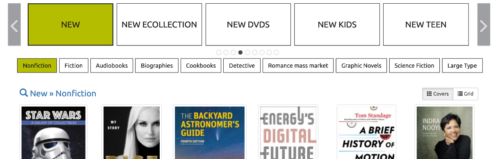
Catalog Search
By default, Aspen offers patrons the ability to search the library catalog by keyword. You’ll find that this default search works very well in helping your patrons find what they’re looking for! You can also easily switch from the default search by using the dropdown options. Instead of a keyword search, you can search by title, author, subject, and more. Beyond the standard catalog holdings, you can also search other resources based on your library’s chosen integrations. Some examples include public lists, archives, genealogical records, the library’s website, events, and more.

Combined Results
If your library has enabled this feature, you can change the default search from “in Library Catalog” to “Combined Results.” When searching in Combined Results, the search results from all of your library’s integrated resources will display in a bento-box style assortment, all in one place!

Explore More
This is a section of library search results that features related items to help patrons discover even more of your services and resources. For example, a search for "travel" can show information on Passport Services your library may offer, Travel Book Lists created by library staff, and more. Explore More will always display after the second search result. Below is a sample of Explore More for the popular title Anxious People.
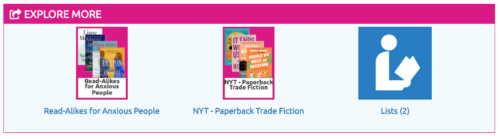
Facets
Narrow your search results using facets. The more general the search term, the more useful facets can be to help your patrons hone in on what they’re looking for. Limit by collection, fiction vs. nonfiction, format, language, and more!
These facets can be customized for your library and your library collection.

Grouped Works
Aspen Discovery groups titles in the catalog so patrons can quickly see what options are available to them. This is great for titles that have many different editions over the years. This feature also pulls in your e-books and e-audiobook options for easy browsing and check out, all in one place!
Within the catalog record, there is also the ability to preview a title and check out an e-resource without having to go into another page. Clicking on the hyperlinked Title, Author, and Series will bring you into more detailed about the title.

Placards
Similar to an advertisement, a Placard is a box that appears above a specific catalog search results. Placards are great for promoting e-resources, events, and more!
The Placard image and text is entirely customizable by library staff and triggered by specific keywords. In the example below, a search for "Dinosaur", "baby", or "story time" brings up the Placard in teal at the top of the search results. This Placard is hyperlinked with a URL to direct patrons to more information. This can also be linked to a sign up page, a book list, database, or any other helpful resource tied into the search query.
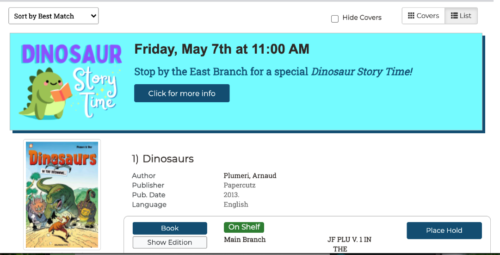
Relevancy
Aspen’s algorithm boosts certain titles in the search results based on a few factors. Aspen will consider the amount of copies a title has. Aspen assumes that if you have a lot of copies it’s probably because the title is popular. Aspen will also consider the number of checkouts when deciding where to place titles in the search results. If it’s getting checked out a lot this points to an item’s relevancy to users.
This all means that staff and patrons won’t have to search through pages of catalog results just to find the most popular titles. You may be surprised doing searches for titles like "Harry Potter" at what comes up at the top of your results in other ILS or discovery layers.
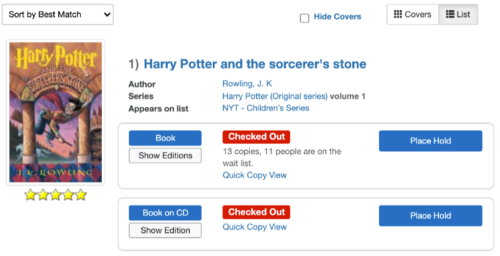
Web Builder
Aspen provides your library with the ability to create custom web pages without any coding knowledge. Your staff can create pages for specific programs and services and link to them right within the catalog interface. Some libraries use the Web Builder to create their entire website in Aspen (see examples from Uintah and Meadville below)! You can embed videos and PDFs, insert forms, feature titles with collection spotlights, link out to events and catalog search results, and more.
We continue to grow the functionality in Web Builder and we are excited about the developments we're currently working on related to Web Builder and permissions which will allow libraries to set certain pages to be seen by certain patron type. This open doors for easily developing internal staff pages and so much more!


We hope this helped you get a better overview of Aspen Discovery. Aspen was developed and continues to be improved with input from library staff and patrons so please provide feedback if you see things that could be improved to assist patrons or improve workflows!
More Resources
Want to learn more about Aspen Discovery? We have a number of ways to access more information.
Aspen Discovery Help
Once you are logged in to your Aspen staff account, you can access the Aspen Discovery Help Center, Release Notes, and Submit a Ticket to Support.
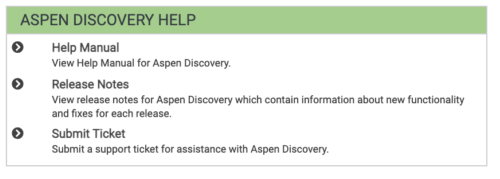
Sign Up for Aspen Weekly
Each Thursday, we email an Aspen Weekly on a different topic. These are chock full of updates, tutorials and helpful information. Sign up Here and select "I want to learn more about Aspen Discovery". The back issues are always available here.
YouTube Tutorials
We also have short and informative YouTube videos available here.
Read more by Kalleen Marquise

