Koha How-To
Monday Minutes: QR Codes on the OPAC
In this week's Monday Minutes, Kelly and Jessie show you how to set up a QR code on the Koha OPAC to allow patrons to continue searching from their mobile device!
Bug 23566 - Continue on device - with QR codes, introduces the new functionality. This patch adds the option to show a QR code on the OPAC bibliographic detail page. The URL of the page is encoded in the image so that
scanning it will take the user to that page on their device. The feature
is controlled by a new system preference, OPACDetailQRCode, which is
disabled by default.
Turning the Feature on
- Head to Administration --> Global System Preferences.
- Type in OPACDetailQRCode.
- Change the system preference from Don't Enable to Enable.
- Click Save all OPAC preferences.
- Now the option to show a QR Code on the OPAC bibliographic detail page will be visible.
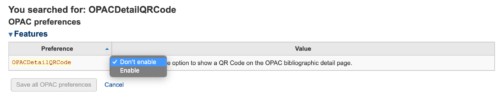
From your mobile device
Instructions to scan a QR code with your iPhone, iPad, or iPod touch.
Instructions to scan a QR code with an android device.
Read more by Jessie Zairo

