Koha How-To
Monday Minutes: Hiding Items on the OPAC
In this week's Monday Minutes, Kelly and Jessie will show you 2 systems preferences that tie into hiding items in the OPAC and making exceptions for certain patron categories. These system preferences are opachiddenitems and OpacHiddenItemsExceptions.
System Preference: OPAChiddenItems
This Koha tutorial will cover the basics of how to hide specific items from being visible in the OPAC. Your library has the capability to hide specific shelving locations, item types, withdrawn items, collection codes and more.
There is a system preference called: opachiddenitems which allows custom rules to be written that cause specific items to be hidden from the OPAC.
When you edit this system preference- a text box will expand and allow you to put one or multiple commands to indicate what your library would like to hide.
The structure of the command you put in this box will look like this (please note- spacing is important here!) :
field: [value1, value2]
Field is the name of the field in the item record. For example, if your library wanted to hide items with the item type Staff, it would look like this:
itype: [STAFF]
Item Type is represented here by itype and within the brackets is the code of the item type called staff collection. To find out the code for an item type, go to Administrative, under basic parameters is Item Types.
To hide a shelving location on the OPAC it would look like this:
location: [EQUIP]
Here location is what shelving location is referring to and within the brackets, there is the authorized value for that shelving location. To find the authorized value for your shelving locations, go to administration, under basic parameters go to Authorized Values. Shelving Location is under LOC.
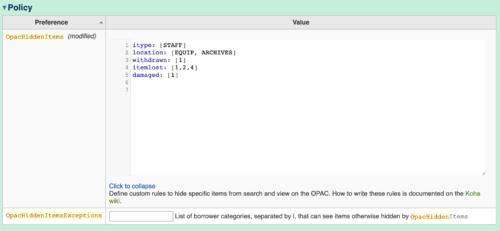
If you need to hide multiple item types, shelving locations, or collection codes- insert a comma between each authorized value within the brackets. For example:
itype: [ILL, STAFF, REF]
To hide a collection code from the OPAC, the same command is used:
ccode: [FICTION]
Again, you will use the authorized value for the specific collection code you would like to hide in the list of authorized values.
Another item that you can hide from view on the OPAC are withdrawn items.
withdrawn:[1]
Check your authorized values for what the value is- the authorized category is Withdrawn. In this example, the item that is withdrawn has a value of 1 in the authorized value.
For more information about Authorized Values:
Monday Minutes: Authorized Values
Exceptions to this System Preference
For some libraries, staff search on the OPAC for patrons and not on the Staff Interface. For those occasions, a library may want to have a specific patron category, when logged in, to be able to see those items that are hidden.
This system preference is called, OpacHiddenItemsExceptions. In this system preference, a library can add a patron category that can see those hidden items. For example a library may put in the category, STAFF- which would allow logged in staff members to the OPAC to see all the items, even the hidden ones.

The item table within the schema will help to find out how a field is described in Koha.
There is also a link to a helpful Koha wiki page in the system preference and linked here as well.
Read more by Kelly McElligott

